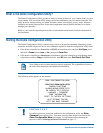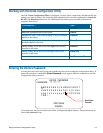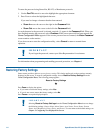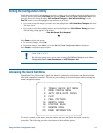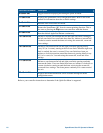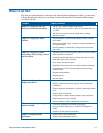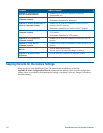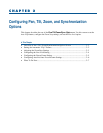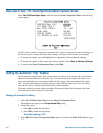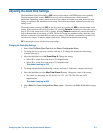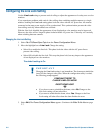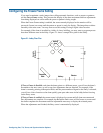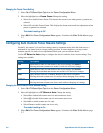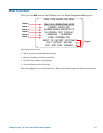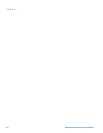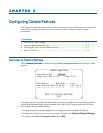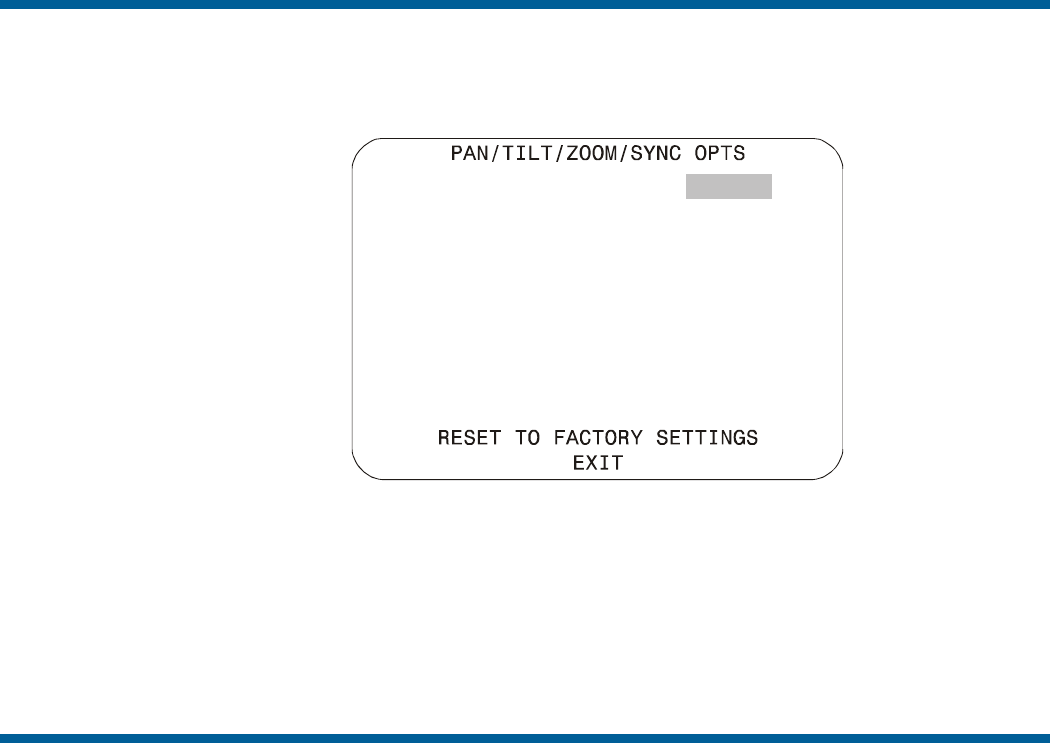
Overview of Pan / Tilt / Zoom/Synchronization Options Screen
When Pan/Tilt/Zoom/Sync Opts is selected from the Dome Configuration Menu, the following
screen appears:
PROPORTIONAL FLIP OFF/ON
1ST ZOOM STOP X 33/22
MAX TOTAL ZOOM X 44...242
LINE LOCK ON/OFF
FREEZE FRAME OFF/ON
I/F RETURN TO AUTO OFF/ON/
IRIS/FOCUS
Use this screen to enable or disable the “automatic flip” feature, configure the zoom stop settings, set
the line lock options, change the freeze frame settings, and return to auto iris/auto focus settings.
• To change the settings, move the highlight bar to appropriate field and make the changes.
• To change the settings for this screen to the factory defaults, select Reset to Factory Settings.
• To return to the Dome Configuration Menu, select Exit.
Setting the Automatic “Flip” Feature
Use the automatic (proportional) “flip” feature when you need to track someone who walks directly
under the dome and continues on the other side. You start the flip by moving the tilt control to its
lower limit and holding for a brief period. When the flip engages, the dome automatically rotates
180°. You may then continue to track the person as long as the tilt control stays in its lower limit.
Once the tilt control is released, the dome resumes normal operation.
The dome is initially installed with the automatic flip feature disabled. In this situation, the dome
stops when the tilt down reaches its lower limit.
Changing the Automatic Flip Setting
1. Select Pan/Tilt/Zoom/Sync Opts from the Dome Configuration Menu.
The highlight bar appears on the Proportional Flip setting.
2. Change the setting.
• Select On to enable the flip feature.
• Select Off to disable the flip feature.
The default setting is Off.
3. Select Exit. The Dome Configuration Menu appears. Continue with What To Do Next on page
2–7.
2–2 SpeedDome Ultra VII Operator's Manual