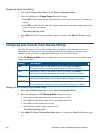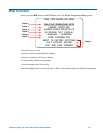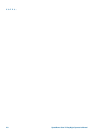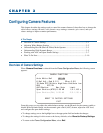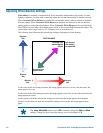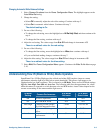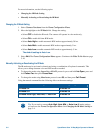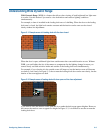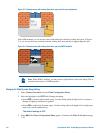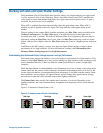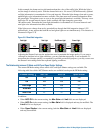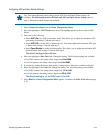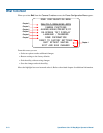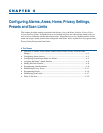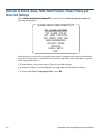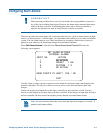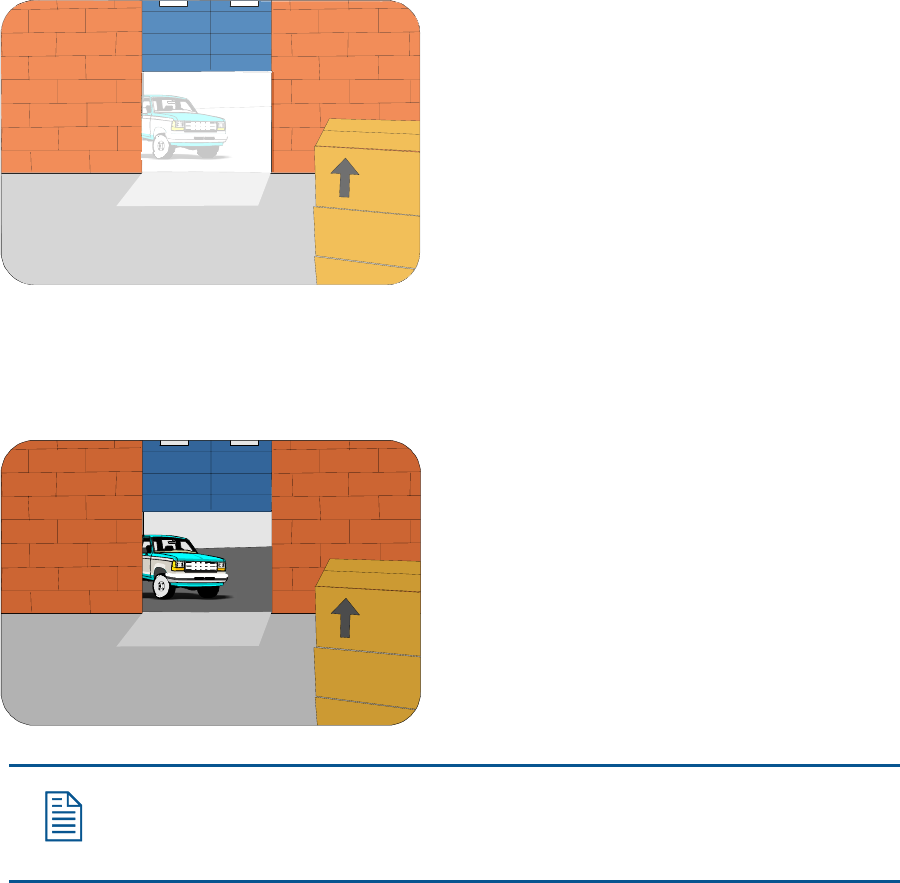
Figure 3–3: Example scene with loading dock door open and iris open adjustment.
With WDR enabled, you can see the scenes both inside and outside the loading dock area. In Figure
3–4, you can see the boxes stacked inside the loading dock area and the car approaching the door.
Figure 3–4: Example scene with loading dock door open and WDR enabled.
Note: When WDR is enabled, you may notice a slight flicker to the video image. This is
a normal characteristic of WDR operation.
Changing the Wide Dynamic Range Setting
1. Select Camera Functions from the Dome Configuration Menu.
2. Move the highlight to the WDR field. Change the setting.
• Select OFF to disable wide dynamic range. Use this setting when the light level is constant or
changes in lighting conditions are gradual.
• Select ON to enable wide dynamic range. Use this setting when both bright and low light areas
need to be viewed simultaneously.
The default setting is OFF.
3. Select Exit. The Dome Configuration Menu appears. Continue with What To Do Next on page
3–10.
3–6 SpeedDome Ultra VII Day/Night Operator's Manual