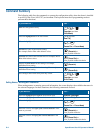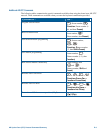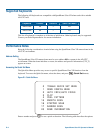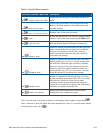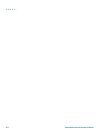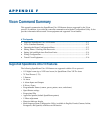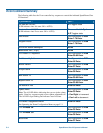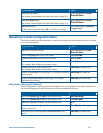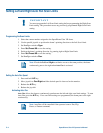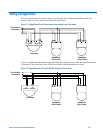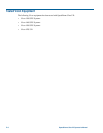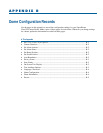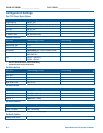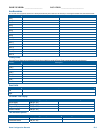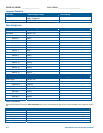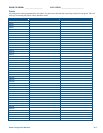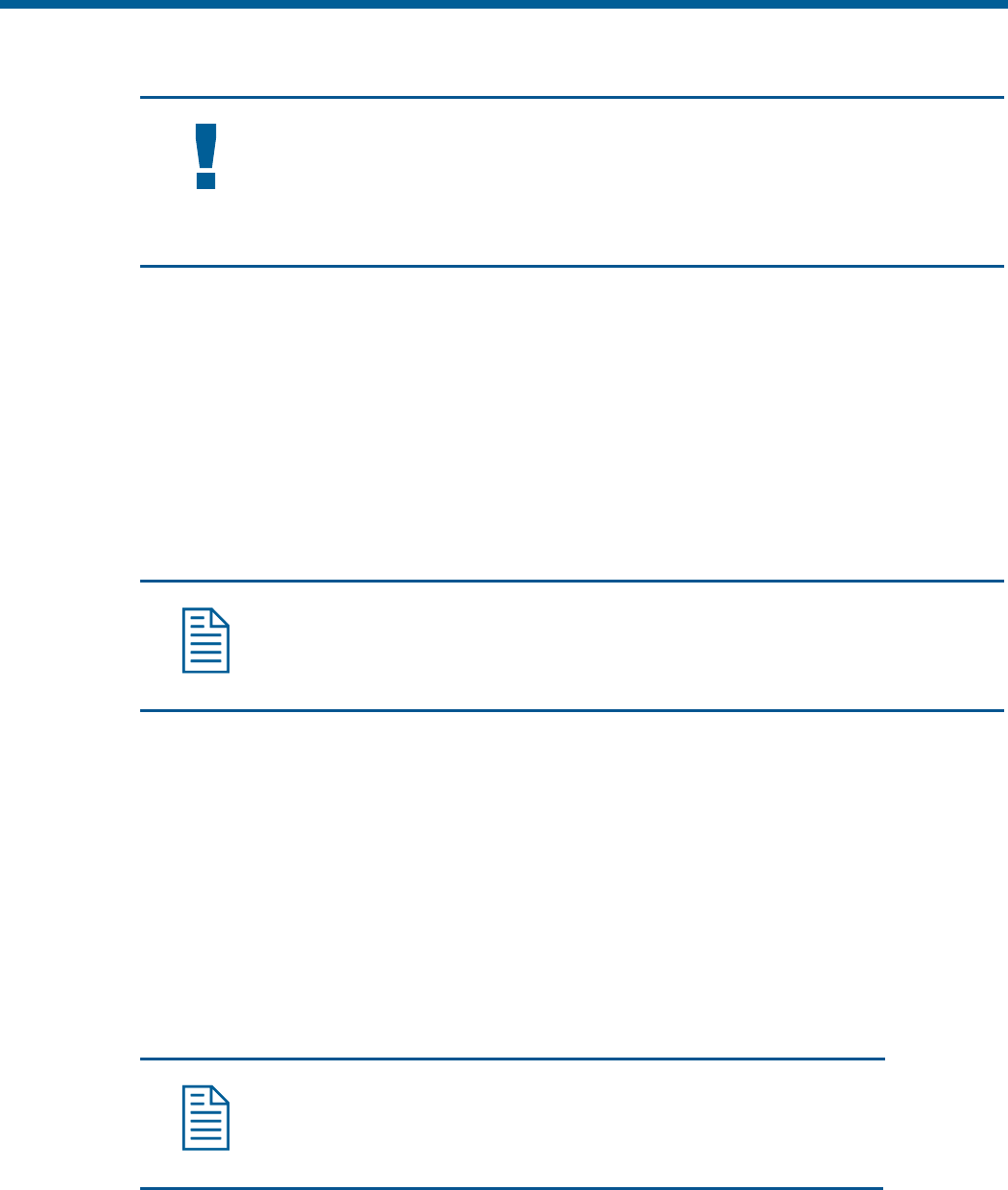
Setting Left and Right Auto Pan Scan Limits
IMPORTANT
You must program the Left Scan Limit setting before programming the Right Scan
Limit setting. This procedure erases any previously programmed Right Scan Limit
setting.
Programming the Scan Limits:
1. Select the camera number assigned to the SpeedDome Ultra VII dome.
2. Use the pan/tilt joystick to position the dome’s pointing direction to the Left Scan Limit.
3. Set Run/Pgm switch to Pgm.
4. Enter Set Preset 98 to save the setting.
5. Position the dome’s pointing direction, by panning right to Right Scan Limit.
6. Enter Set Preset 99 to save the setting.
7. Set Run/Pgm switch to Run.
Note: If both the Left and Right scan limits are set to the same position, the dome
continuously pans to the right when Auto Pan is activated.
Setting the Auto Pan Speed
1. Press and hold A/P key.
2. Move joystick to Pan Right until the desired speed is observed on the monitor.
3. Release the A/P key.
4. Release the joystick
Activating Auto Pan
Auto Pan allows the dome to continuously pan between the left and right scan limit settings. To start
Auto Pan, press the A/P key. If no scan limit settings are programmed, the dome pans to the right
continuously.
Note: Auto Pan will be cancelled if the operator issues a Pan, Flip,
Preset, or Pattern command.
F–4 SpeedDome Ultra VII Operator's Manual