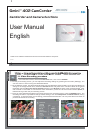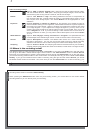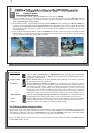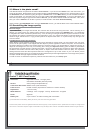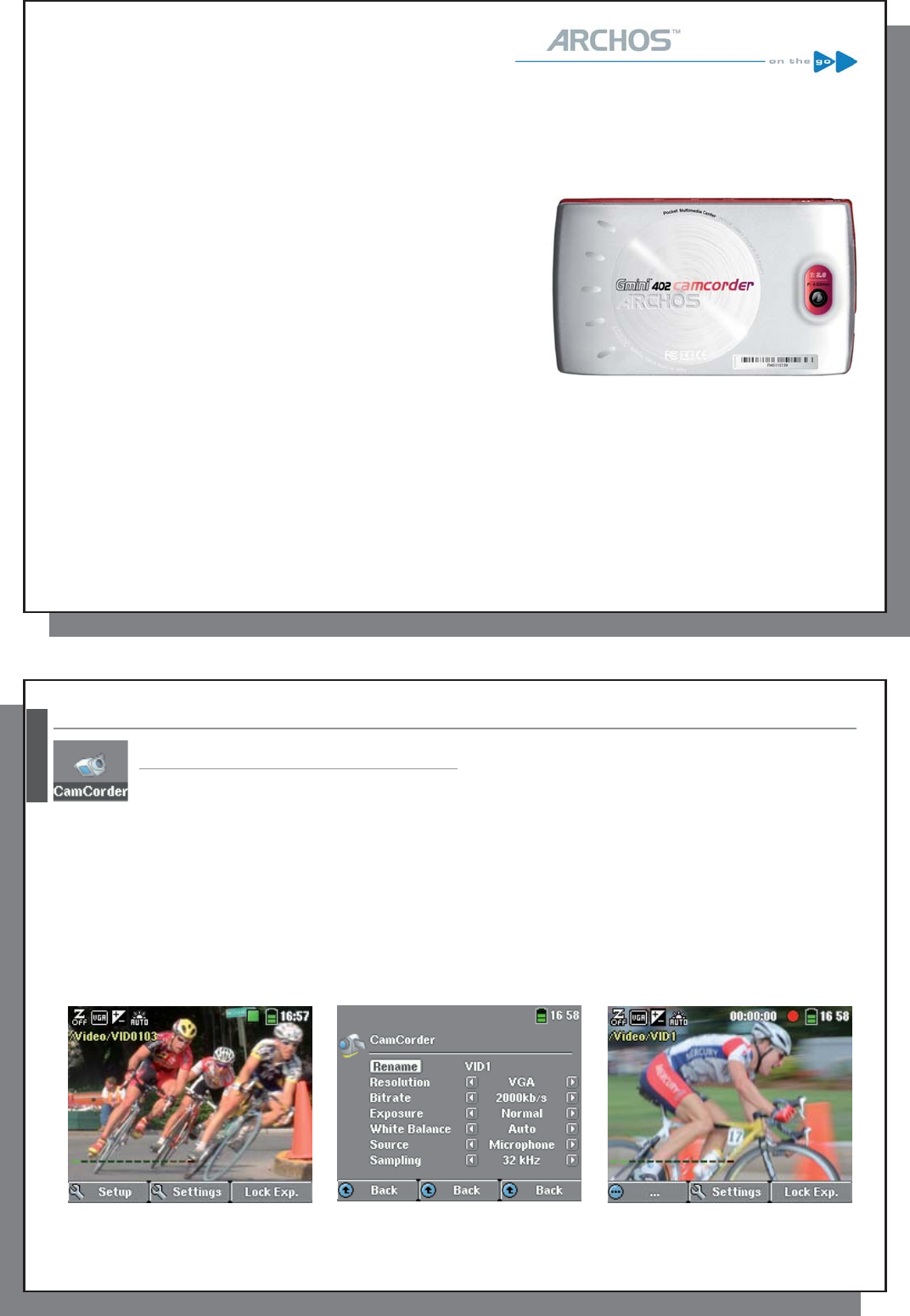
1
Gmini
Gmini
™
™
402 CamCorder
402 CamCorder
CamCorder and Camera functions
CamCorder and Camera functions
User Manual
English
Please visit our website to download the most recent manual and software for this product.
v 1.0
2
2
English
1
1
Video – Recording a video with your Gmini
Video – Recording a video with your Gmini
TM
TM
402 Camcorder
402 Camcorder
1.1 Video Recording procedure
1. From the Main screen, select the CamCorder icon, then click on ENTER.
2. On this pre-recording screen, you can adjust the recording settings by pressing the F2 button (Settings). You
can also zoom in and out using the UP/DOWN button.
3. On the Settings screen, Use the directional buttons UP and DOWN to select a setting, and LEFT and RIGHT to
change it. To change the fi le name, select the Rename button and press enter. You will be taken to the Virtual
Keyboard (see the Using the Virtual Keyboard section in the Browser chapter of the complete Adobe
®
PDF
user manual on the Gmini
™
’s hard drive for more information.) Press one of the Function buttons (Back) or
ESC/STOP to go back the pre-recording screen.
4. Once you have adjusted the settings and returned to the Pre-recording screen, press the ENTER button. The
recording will start. It is possible to change certain settings, such as the Exposure and White balance, during
a recording. To stop and save your recording, press the ESC/STOP button. You can press the PLAY button to
pause and resume the recording.
2 3 4
The table below explains the different settings. The corresponding screen icons are also shown.