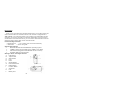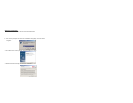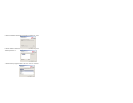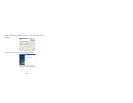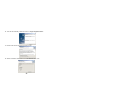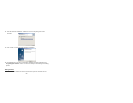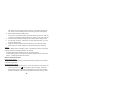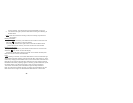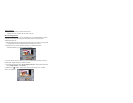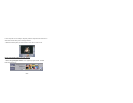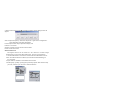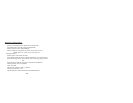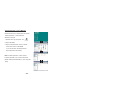- 14 -
Appendix 2: Answers of Frequent Asked Questions
1.Q: When I finish the standard software install processes, there is an icon
showing “no photos in cameras” after downloading.
A: First make sure that you’ve completed shooting. In checking the total
photo numbers shown on the camera’s LCD panel, please check whether
the USB cable is loose or not. If it does not work please do the following
steps:
(1) Please enter Start‡Setting‡Control Panel‡System‡Hardware
and then Device Manager (a route under Microsoft Windows 2000).
(2) Please press right key / Hardware Change Scanning, and then the
system will execute automatic search.
(3) Please download photos again.
2.Q: The camera can’t work after connection, there’s a yellow mark “!” shown
at Device Manager / Imaging Devices / Argus Digital Camera.
A: There may be a collision with computer’s peripheral devices. Please
follow the steps below:
(1) Select Argus Digital Camera in [Device Manager] and press right
key / Uninstall
(2) Remove USB cable
(3) Restart computer
(4) Reinsert USB cable
3.Q: After finishing installing software and connecting the camera to the
computer, there’s “unknown USB device” in Device Manager.
A: Please check your camera has been connected well with your computer.
If OK, please do the following steps: