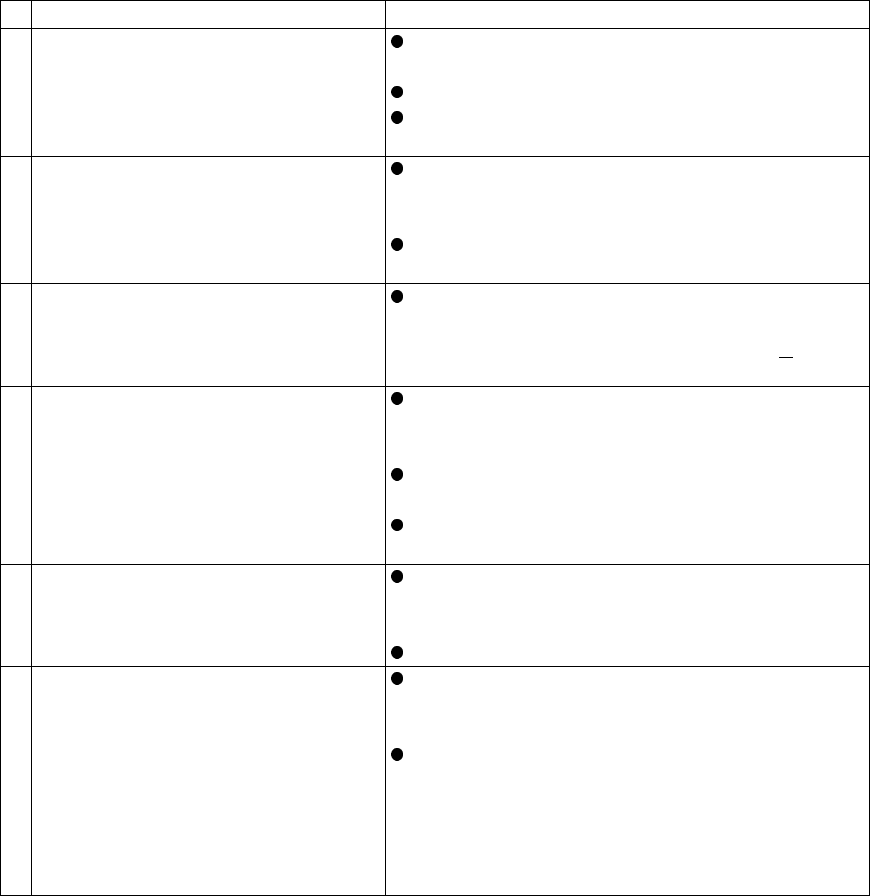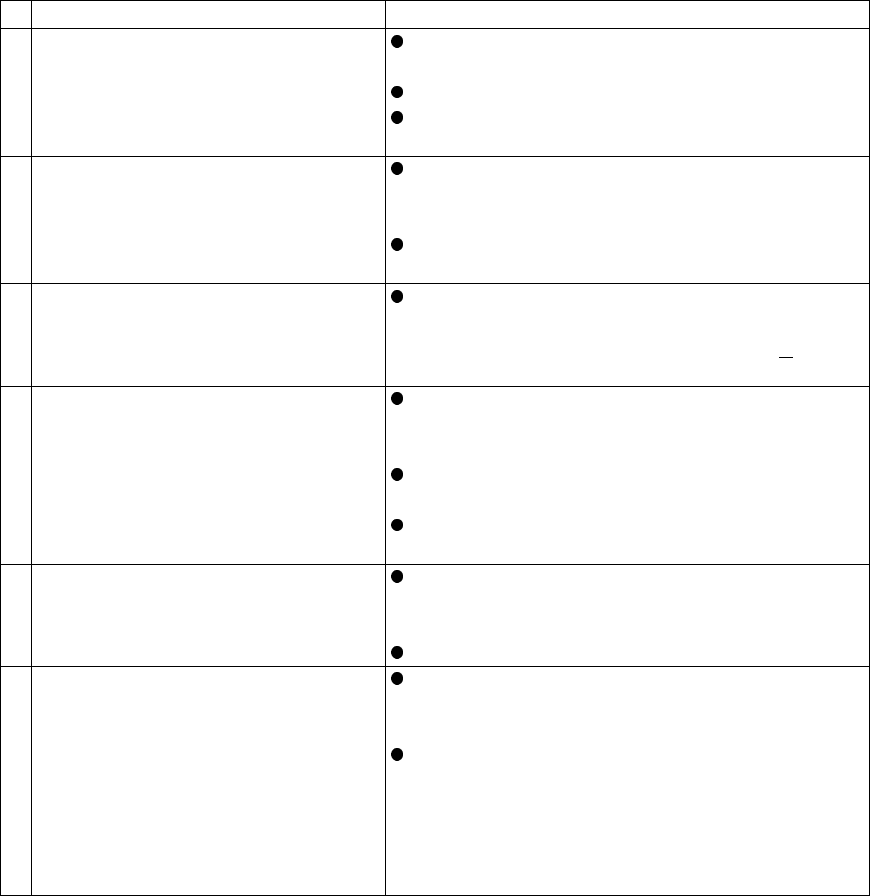
Argus DC2700 Camera User Manual
Page 24 of 28
Troubles Solutions
1 Fail to establish a USB connection.
Check if the USB connection between the
computer and the camera has been established.
Check if the camera is ON
Make sure your computer is operated with
Windows 98 (versions 2) or higher versions.
2
Fail to view images from MyCamera,
Make sure USB connection is established before
powering up the camera and opening the
You may press “ F5” (Refresh) to see if the
problem has been fixed.
3 Deleting MyCamera.
Go to “ Control Panel” of your PC ->
“ Add/Remove Programs”, select “ MyCamera”
from the list and click “ Add/Remove”.
MyCamera will then be deleted.
4
Abnormal and distorted images shown
Improper handling (e.g. crashing) of the camera
would cause a sudden bad contact of battery
Disconnecting USB while the camera is ON
would cause a hang-like phenomenon.
Open the battery door and close it again will
solve the problems.
5 Cyber Display turns “ RED”
Low Battery power would cause the Display to
turn RED. Replace the batteries will enable the
Cyber Display to function properly again.
Alkaline batteries are recommended.
6
Camera takes lesser pictures than
Please see the table, “Suggested Numbers of
picture at different JPG and FORMAT mode” to
see if you are justifying under same condition.
Corrupted image files may consume internal
memory storage. Please go to “REVIEW” of
main menu, select “DELETE ALL” or you may
format the memory storage directly (“MENU” ->
“SETUP” -> “FORMAT ” ) to eliminate the