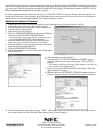(0893115)
November 16, 2005
Printed in U.S.A.
NEC Unified Solutions, Inc.
4 Forest Parkway, Shelton, CT 06484
TEL: 203-926-5400 FAX: 203-929-0535
www.necunifiedsolutions.com
Use the following instructions to update the firmware for the Aspire Wireless handsets (P/N 780004). The files (firmware files
and Service Tool Kit application) used for updating the handsets can be downloaded from the NEC Technical Support web site
(ws1.necii.com). This web site requires registration with the NEC Sales Support. Contact them by phone (1-800-365-1928) or
EMail (ubsdsupport@necinfrontia.com) in order to register.
In order to update the handset’s firmware, the Service Tool Kit (P/N 780143) is required. This kit contains a uniquely con-
figured serial cable and a special charging unit. In addition to these items, the latest version of the Service Tool program is
required which can be downloaded from the NEC Technical Support web site.
Updating the Handset’
s Firmware
1. Connect the serial cable’s modular plug into the special charging unit provided in the Service Tool Kit.
2. Connect the opposite end into a PC’s serial connector.
3. Place the handset to be programmed into the charging unit.
4. Install the Service Tool program.
5. Open the Service Tool program.
6. Select the COMMUNICATIONS tab. Select the COM port
to be used and click the SET COMPORT button.
In the lower left corner of the window, if connection was
successful, PP CONNECTED will be displayed.
7. Select the DOWNLOAD tab and click LOAD FLASH
(make sure to select Load Flash and not Load Menu).
8. Select the COM port to be used and the target to which the
firmware will be uploaded (PP 2G4).
9. Click the PROGRAM FLASH button.
10. Follow the instructions on screen. First, turn off the handset
(PP) and click OK.
11. Select the firmware to be installed.
12. As soon as the text TURN ON POWER TO TARGET appears,
press the button for powering up the handset (Talk) and keep it
pressed.
The handset should not power up. If this happens, clean the con-
tacts on the bottom of the handset.
13. Press any key on the PC. The flash file upload begins. This takes
approximately 45 seconds.
14. Wait until the text SUCCESSFUL UPGRADE appears before let-
ting go of the power button. The firmware has now been updated.
15. Confirm the firmware upgrade by pressing *99982* on the phone while idle and then press OK. The display indicates
the current firmware version. (Press the Menu button twice to clear the display.)