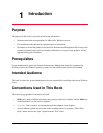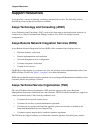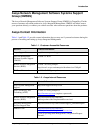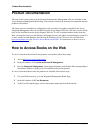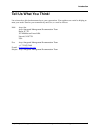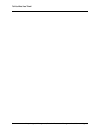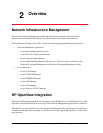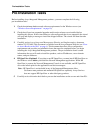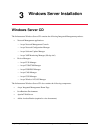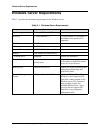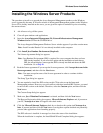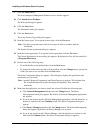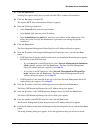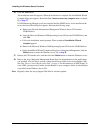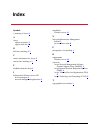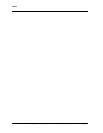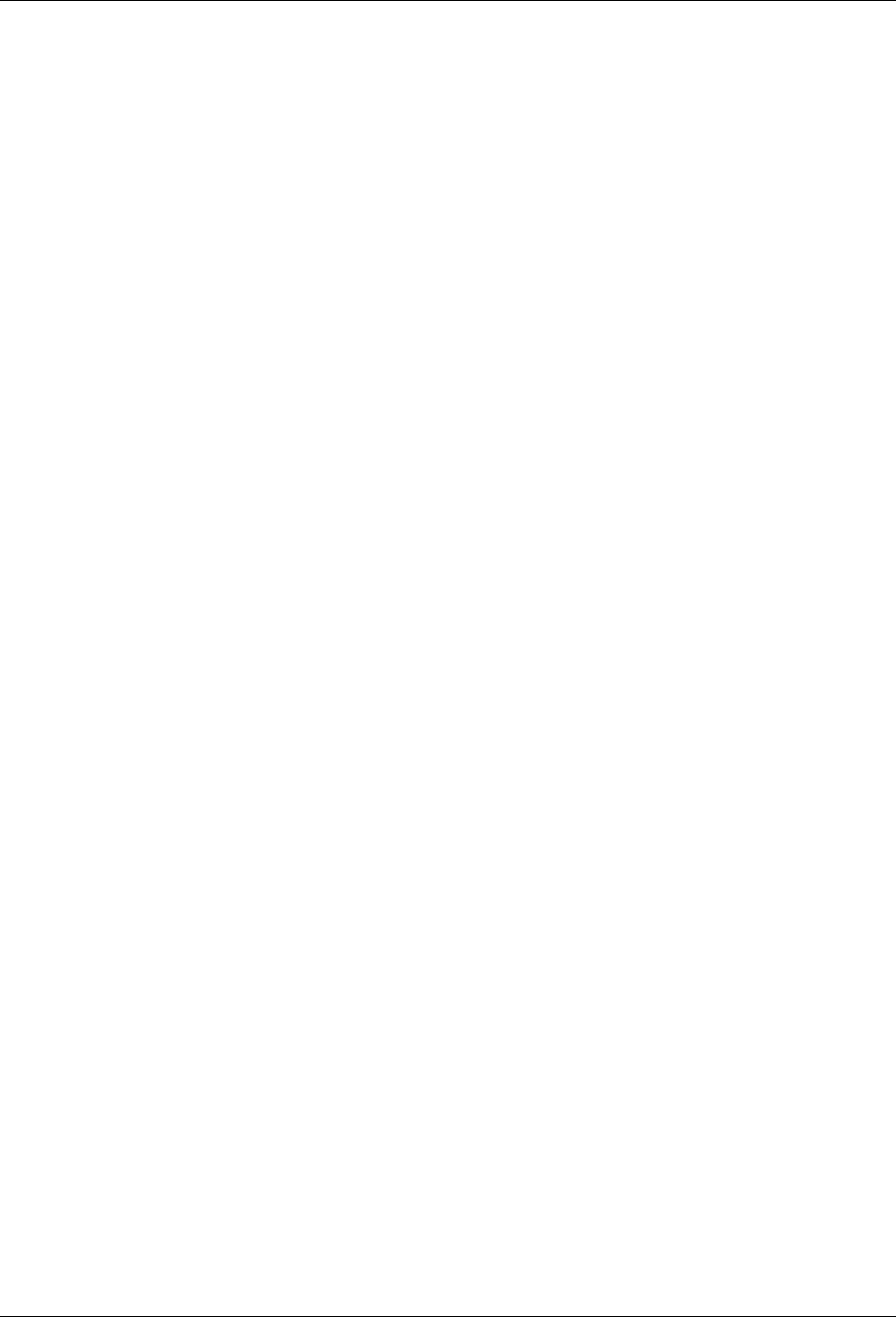
Installing the Windows Server Products
12 Avaya Integrated Management, Network Infrastructure Management Installation and Upgrade
9. Click the Finish button.
The Avaya Integrated Management Windows Server window appears.
10. Click Install Server Products.
The Welcome dialog box appears.
11. Click the Next button.
The Information dialog box appears.
12. Click the Next button.
The Avaya License Types dialog box appears.
13. Read the license types. To accept the license types, click the Yes button.
Note: You must accept the terms of the license types in order to continue with the
installation.
The Apache License Agreement dialog box appears.
14. Read the license agreement. To accept the license agreement, click the Ye s button.
The Choose Destination Location dialog box appears. By default, the files will be installed in
c:\Program Files\Avaya.
15. Perform one of the following steps:
• To install the files in the default folder, click the Next button.
• To change the folder where the files will be installed, click the Change button, specify the
folder you want to use, and then click the Next button.
The Select Components dialog box appears. This dialog box displays the applications and
components you can install.
Note: Apache2, Required Components, and Home Page are grayed out. This indicates that
the wizard automatically installs the required components. They cannot be
deselected.
16. Make sure the applications you want to install are selected. Perform the following steps:
a. Click Network Management and then click the Change button. The Select
Subcomponents dialog box appears. By default, all Network Management applications
are selected.
b. If you do not want to install a Network Management application, click the check box to
deselect it, and then click the Continue button. The Select Components dialog box
appears.
c. Click Device Managers and then click the Change button. The Select Subcomponents
dialog box appears. By default, all Device Managers are selected.
d. If you do not want to install a Device Manager, click the check box to deselect it, and
then click the Continue button. The Select Components dialog box appears.