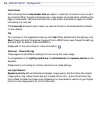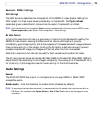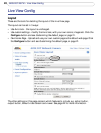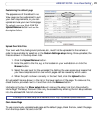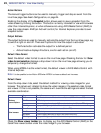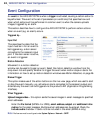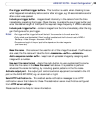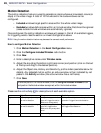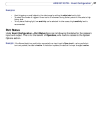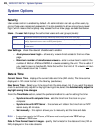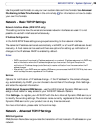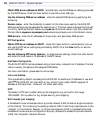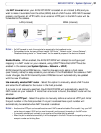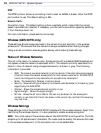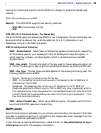26
AXIS 207/207W - Event Configuration
Motion Detection
The motion detection feature is used to generate an alarm whenever movement occurs (or
stops) in the video image. A total of 10 Include and/or Exclude windows can be
configured.
• Included windows target specific areas within the whole video image
• Excluded windows define areas within an Include window that should be ignored
(areas outside Include windows are automatically ignored)
Once configured, the motion detection windows will appear in the list of available triggers,
for triggering events. See the section on
Event Configuration above.
Note: Using the motion detection feature may decrease the camera’s overall performance.
How to configure Motion Detection
1. Click Motion Detection in the Event Configuration menu.
2. Click the Configure Included Window radio button.
3. Click New.
4. Enter a descriptive name under Window name.
5. Adjust the size (drag the bottom right-hand corner) and position (click on the text
at the top and drag to the desired position).
6. Adjust the Object size, History and Sensitivity profile sliders (see table below for
details). Any detected motion within an active window is then indicated by red
peaks in the Activity window (the active window has a red frame).
7. Click Save.
Please see the online help for descriptions of each available option.
Object Size History Sensitivity
High level Only very large objects trig-
ger motion detection
An object that appears in the
region will trigger the motion
detection for a long period
Ordinary colored objects on ordinary back-
grounds will trigger the motion detection
Low level Even very small objects trig-
ger motion detection
An object that appears in the
region will trigger motion
detection for only a very short
period
Only very bright objects on a dark background
will trigger motion detection
Default value Low Medium to High Medium to High
To exclude parts of the Include window, click the Configure Excluded Windows button
and position the Exclude window as required, within the Include window.