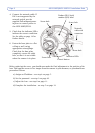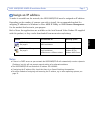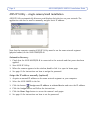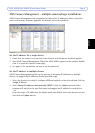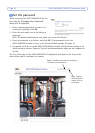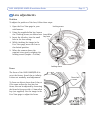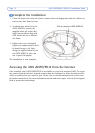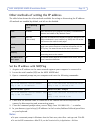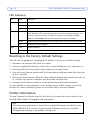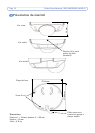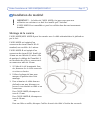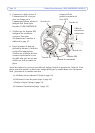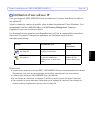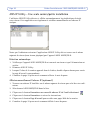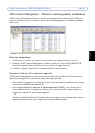Page 14 AXIS 209FD/AXIS 209FD-R Installation Guide
LED indicators
Resetting to the Factory Default Settings
This will reset all parameters, including the IP address, to the Factory Default settings:
1. Disconnect the network cable from the camera.
2. Using the supplied allen/hex key, loosen the 4 screws holding the cover and remove it.
3. Press and hold the Control button and reconnect the network cable.
4. Keep the Control button pressed until the Status indicator displays amber (this may take
up to 15 seconds).
5. Release the Control button. When the Status indicator displays green (which can take up
to 1 minute) the process is complete and the camera has been reset.
6. Re-assign the IP address, using one of the methods described in this document.
It is also possible to reset parameters to the original factory default settings via the web
interface. For more information, please see the online help or the user’s manual.
Further information
The user’s manual is available from the Axis Web site at www.axis.com or from the Axis
Network Video Product CD supplied with this product.
LED Color Indication
Network Green Steady for connection to a 100 Mbit/s network. Flashes for network activity.
Amber Steady for connection to 10 Mbit/s network. Flashes for network activity.
Unlit No network connection.
Status Green Steady green for normal operation.
Note: The Status LED can be configured to be unlit during normal operation, or to
flash only when the camera is accessed. To configure, go to Setup > System
Options > LED settings. See the online help files for more information.
Amber Steady during startup, during reset to factory default or when restoring settings.
Red Slow flash for failed upgrade.
Power Green Normal operation.
Amber Flashes green/amber during firmware upgrade.
Tip!
Visit www.axis.com/techsup to check if there is updated firmware available for your
AXIS 209FD/FD-R. To see the currently installed firmware version, see the Basic
Configuration web page in the product’s Setup tools.