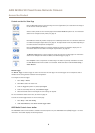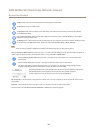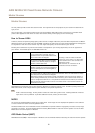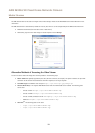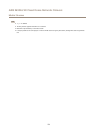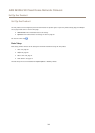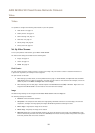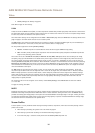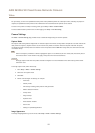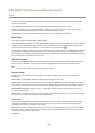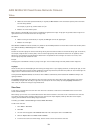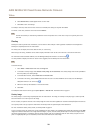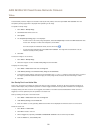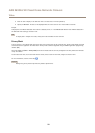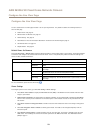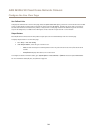AXIS M3026-VE Fixed Dome Network Camera
Video
For quick setup, use one of the predened stream proles. Each predened prole has a descriptive name, indicating its purpose. If
required, the predened stream proles can be modied and new customized stream proles can be created.
To create a new prole or modify an existing prole, go to Setup > Video > Stream Proles.
To select a default stream prole for the Live View page, go to Setup > Live View Cong.
Camera Settings
The Video > Camera Settings page provides access to advanced image settings for the Axis product.
Capture Mode
The capture mode setting reduces image icker in uorescent light environments as image data is sampled at a rate that matches the
local power line frequency. Capture mode is set the rst time the product is accessed. Select the capture mode with the power
line frequency (50 Hz or 60 Hz) used at the location of the Axis product and click OK. When using 50 Hz, the maximum frame rate
is limited to 25 fps.
Note
Power line frequency is different in different geographic regions. In the Americas, 60 Hz is usually used; most other parts of
the world use 50 Hz. Local variations may apply, always check with the local authorities.
Important
Changing capture mode when the product has been congured is not recommended as most other settings will be either
removed or reset.
To change capture mode, follow these steps:
1. Go to Setup > Video > Camera Settings.
2. Select the new capture mode.
3. Click Save.
4. Review and recongure all settings, for example:
- View areas
- Stream proles
- PTZ settings including preset positions and guard tours
- Motion detection windows
- Privacy masks
- Image overlays
- Exposure zones
- White balance windows
- Action rules
- Settings in uploaded applications
Image Appearance
To change Image Appearance go to the menus under Setup > Video > Camera Settings.
17