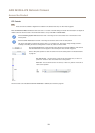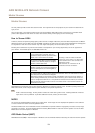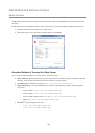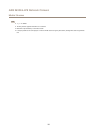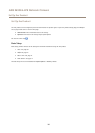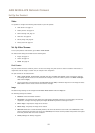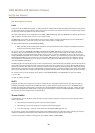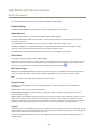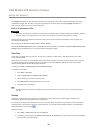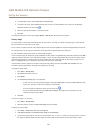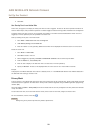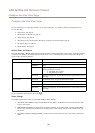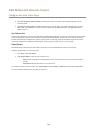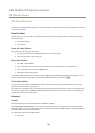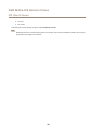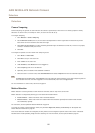AXIS M3024–LVE Network Camera
Set Up the Product
The Day/Night shift level bar helps determine when the camera will shift from day mode to night mode. Normally, the camera
automatically changes mode from day to night when very dark (level 100 in the slider). By setting Day/Night shift level to a
lower value, the camera will change to night mode earlier.
Built-in IR Illuminations LEDs
WARNING
Risk of eye injury. Do not look directly into the IR LED at short distance. Since the light provided from the IR LED is outside of
the visible range, it is not possible to see if it is active. Use the camera to check if the IR illumination is active.
The IR illumination can be activated or de-activated, and its intensity can be increased or decreased by moving the slider, from
the product’s Live View page.
Other settings can be dened from Setup > Video > Camera Settings.
De-select the Enable IR illumination option to disable IR illumination altogether. If you disable the Synchronize IR illumination with
day/night option, IR illumination will not be synchronized with day/night changes.
View Area
A view area is a cropped part of the full view. The view area is treated as a video source in Live View and has its own video
stream and PTZ settings.
When setting up a view area it is recommended that the video stream resolution is the same size as or smaller than the view area
size. Setting the video stream resolution larger than the view area size implies digitally scaled up video after sensor capture,
requiring more bandwidth without adding image information.
To enable, go to Video > Camera Settings and select Enable View Area.
To congure the view area:
1. Go to Video > View Area.
2. Select an Aspect ratio and a Video stream resolution.
3. Use the mouse to move and resize the view area.
4. Select Enable PTZ to enable digital PTZ for the view area.
5. Click Save to save the settings.
Note
The PTZ functionality is useful during installation of the Axis product. Use a view area to crop out a specic part of the
full view.
Overlay
Overlays are used to provide extra information, for example for forensic video analysis or during product installation and
conguration. Overlays are superimposed over the video stream.
An overlay text can display the current date and time, or a text string. When using a text string, modiers can be used to display
information such as the current bit rate or the current frame rate. For information about available modiers, see File Naming &
Date/Time Formats in the online help
.
To enable overlays:
1. Go to Video > Video Stream and select the Image tab.
2. To include an overlay image, select Include overlay image at the coordinates. The overlay image must rst be uploaded to
the Axis product, see Overlay Image.
20