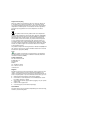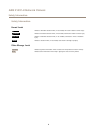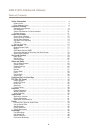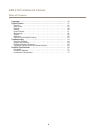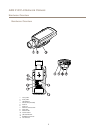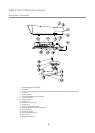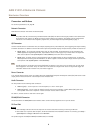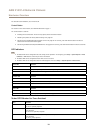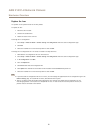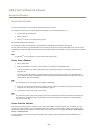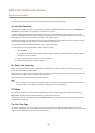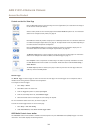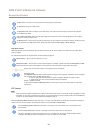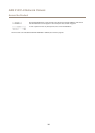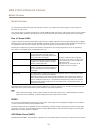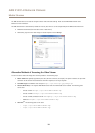AXIS P1357–E Network Camera
Hardware Overview
Replace the Lens
It is possible to use optional lenses for the Axis product.
To replace the lens:
1. Disconnect the iris cable.
2. Unscrew the standard lens.
3. Attach and screw on the new lens.
To change the iris conguration:
1. Go to Setup > Video and Audio > Camera Settings. Iris conguration shows the current congured iris type.
2. Click Edit.
3. Select the installed iris lens from the drop-down list and click OK.
To change the iris conguration for P-iris lenses not listed in the drop-down list:
1. Download the iris conguration le from www.axis.com
2. Go to Setup > Video and Audio > Camera Settings. Iris conguration shows the current congured iris type.
3. In Iris conguration: Click Edit.
4. Go to the Upload tab.
5. Click Browse and select the conguration le.
6. Click Upload. The installed iris lens should now be included in the Iris Selection drop-down list.
7. Select the installed iris lens from the drop-down list and click OK.
Note
• If you select a DC iris conguration le for a P-iris lens, an error message will appear below the iris conguration type in the
Camera Settings page. For custom DC Iris lenses, select Generic DC Iris option.
• There is no need to restart the product after changing the lens. However, the product must be restarted if you are
interchanging between a P-iris, DC-Iris or xed/manual iris lens. In order to set the focus and position the lens, the
product must be connected to the network.
11