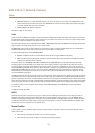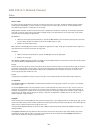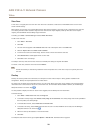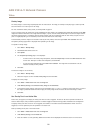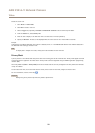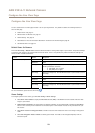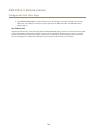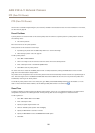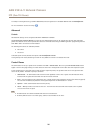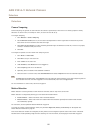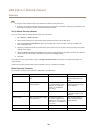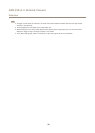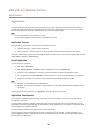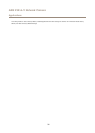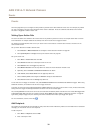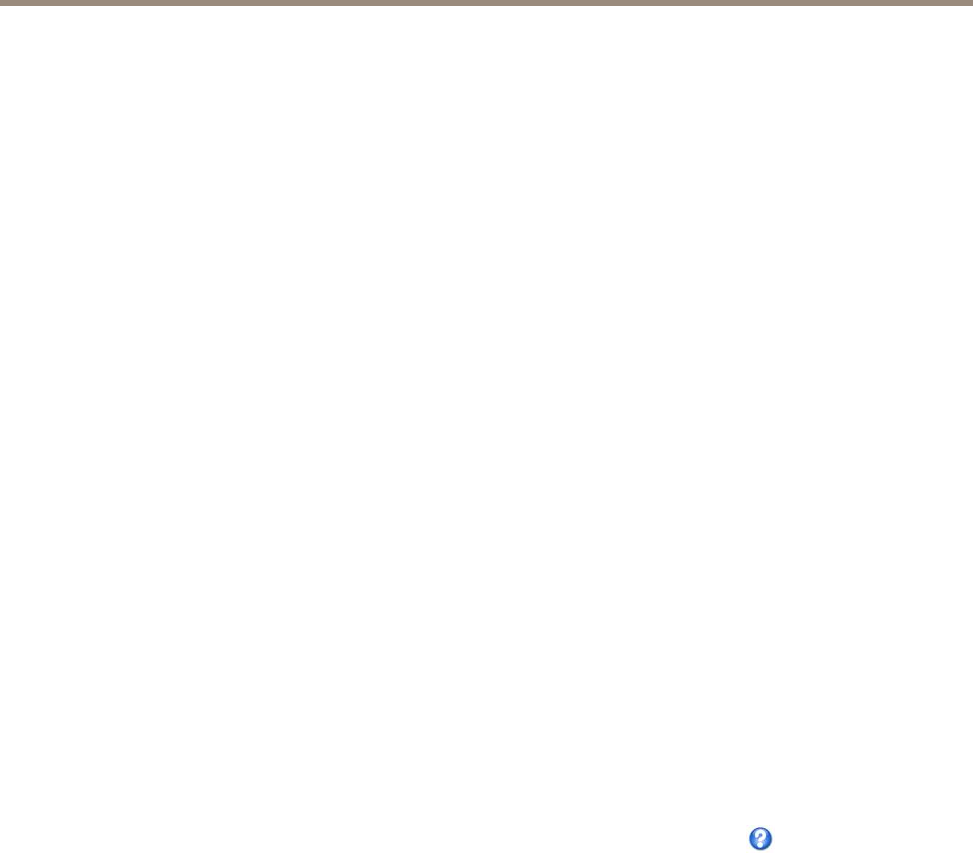
AXIS P3214–V Network Camera
PTZ (Pan Tilt Zoom)
PTZ (Pan Tilt Zoom)
The PTZ menu is available if digital PTZ (pan, tilt and zoom) is enabled in the selected view area. For more information on view areas,
see View Area on page 20.
Preset Positions
A preset position is a saved view that can be used to quickly steer the camera to a specic position. A preset position consists of
the following values:
• Pan and tilt positions
Each view area has its own preset positions.
Preset positions can be accessed in several ways:
• By selecting the preset from the Source drop-down list in the Live View Page.
• When setting up action rules. See page 32.
To add a preset position:
1. Go to PTZ > Preset Positions.
2. Click in the image or use the controls to steer the camera view to the desired position.
3. Enter a descriptive name in the Current position eld.
4. Click Add to save the preset position.
The entire view area is treated as the Home position which is readily accessible by clicking the Home button on the Live View
page and in the Preset Positions setup window.
The product can be congured to return to the Home position when the PTZ functionality has been inactive for a specied length of
time. Enter the length of time in the Return to home after eld and click Save. Set the time to zero to prevent the product from
automatically returning to the Home position.
To include the preset position name in the overlay text, go to Video, select Include overlay text and enter the modier #P in the
eld. For more information about modiers, see File Naming & Date/Time Formats in the online help
.
Guard Tour
A guard tour displays the video stream from different preset positions, one-by-one, in a predetermined order or at random and for
congurable time periods. The enabled guard tour will keep running after the user has logged off or closed the browser.
To add a guard tour:
1. Go to PTZ > Guard Tour and click Add.
2. Enter a descriptive name.
3. Specify the pause length between runs.
4. Select an available preset position and click Apply.
5. Specify the View Time in seconds or minutes.
6. Specify the View Order or select the Random view order option.
7. Click Save.
25