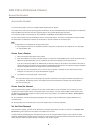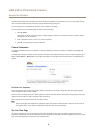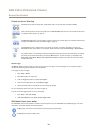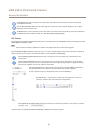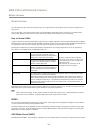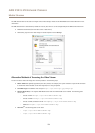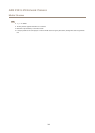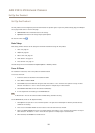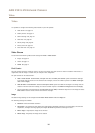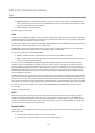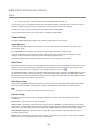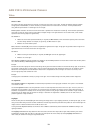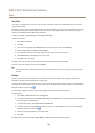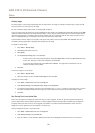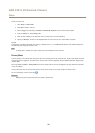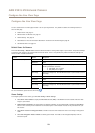AXIS P3215-VE Network Camera
Video
Video
It is possible to congure the following video features in your Axis product:
• Video stream. See page 16.
• Stream proles. See page 17.
• Camera settings. See page 18.
• View areas. See page 20.
• Overlay image. See page 20.
• Privacy mask. See page 22.
• Focus and zoom. See page 15.
Video Stream
You can dene the following video stream settings from Video > Video Stream:
• Image. See page 16.
• H.264. See page 17.
• MJPEG. See page 17.
Pixel Counter
The pixel counter shows the number of pixels in an area of the image. The pixel counter is useful in situations where there is a
requirement that the image is a certain size, for example in face recognition.
The pixel counter can be accessed from:
• Video > Video Stream. Under Preview, click Open and select the Show pixel counter option to enable the rectangle
in the image. Use the mouse to move and resize the rectangle, or enter the number of pixels in the Width and Height
elds and click Apply.
• Video & Audio > Focus & Zoom. Select the Show pixel counter option to enable the rectangle in the image. Use the
mouse to move and resize the rectangle, or enter the number of pixels in the Width and Height elds and click Apply.
• The Live View page in Internet Explorer with AXIS Media Control (AMC) in Windows. Right-click in the image and select
Pixel counter. Use the mouse to move and resize the rectangle.
Image
The default image settings can be congured under Video> Video Stream. Select the Image tab.
The following settings are available:
• Resolution. Select the default resolution.
• Compression. The compression level affects the image quality, bandwidth and le size of saved images; the lower the
compression, the higher the image quality with higher bandwidth requirements and larger le sizes.
• Mirror image. If required, the image can be mirrored.
• Rotate image. If required, the image can be rotated.
16