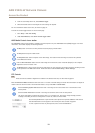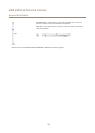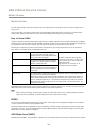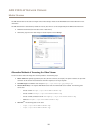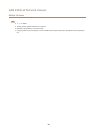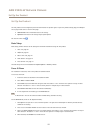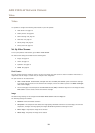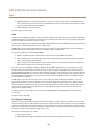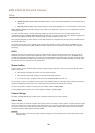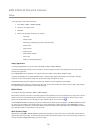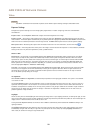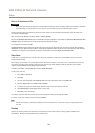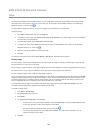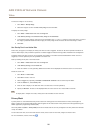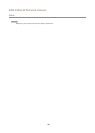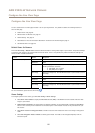AXIS P3225-LV Network Camera
Video
• Medium Zipstream strength. Medium bandwidth reduction. Limited visual quality degradation in not prioritized areas in
some scenes
• Highest Zipstream strength. High bandwidth reduction. Visible quality degradation in not prioritized areas in many scenes
Lowest Zipstream strength is the default setting for the product. This conguration is very safe to use in all applications while still
reducing the bit rate.
For cloud-connected cameras or cameras using edge storage that need to limit the bit rate for increased storage time it is
recommended to select the Highest Zipstream strength. This setting is very good to combine with motion detection triggering and
variable bit rate (VBR) where the bit rate is allowed to adapt to changes in complexity in the scene.
Axis’ Zipstream Technology for H.264 conforms to the H.264 standard and is compatible with third-party clients and VMS solutions
that decode H.264 video.
The bit rate controller built into the product can be combined with Zipsteam to enforce a maximum bit rate (MBR) limit. Axis
Communications recommends using VBR or MBR with a rather high bit rate limit to enable the full potential of Axis’ Zipstream
Technology.
MJPEG
Sometimes the image size is large due to low light or complex scenery. Adjusting the maximum frame size helps to control the
bandwidth and storage used by the Motion JPEG video stream in these situations. Setting the frame size to the Default setting
provides consistently good image quality at the expense of increased bandwidth and storage usage in low light. Limiting the frame
size optimizes bandwidth and storage usage, but may give poor image quality. To prevent increased bandwidth and storage usage,
the maximum frame size should be set to an optimal value.
Stream Proles
A stream prole is a set of predened stream settings including resolution, compression, frame rate and overlay settings. Stream
proles can be used:
• When setting up recording using action rules. See Events on page 37.
• When setting up continuous recording. See Continuous Recording on page 43.
• In the Live View page – select the stream prole from the Stream prole drop-down list.
For quick setup, use one of the predened stream proles. Each predened prole has a descriptive name, indicating its purpose. If
required, the predened stream proles can be modied and new customized stream proles can be created.
To create a new prole or modify an existing prole, go to Setup > Video > Stream Proles.
To select a default stream prole for the Live View page, go to Setup > Live View Cong.
Camera Settings
The Video > Camera Settings page provides access to advanced image settings for the Axis product.
Capture Mode
Capture mode denes the maximum resolution and maximum frame rate available in the Axis product. A capture mode with a large
maximum resolution has a reduced maximum frame rate and vice versa. The capture mode setting also affects the camera’s angle
of view as the effective size of the image sensor differs between capture modes. Capture mode is set the rst time the product
is accessed. Select the desired capture mode and click OK.
Important
Changing capture mode when the product has been congured is not recommended as most other settings will be either
removed or reset.
20