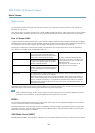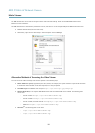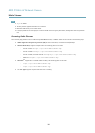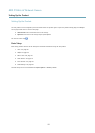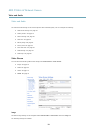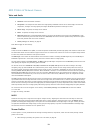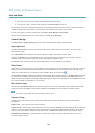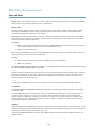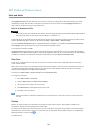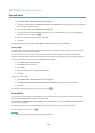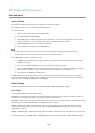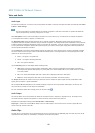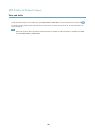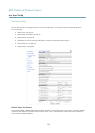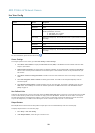AXIS P3364–LV Network Camera
Video and Audio
The Day/Night shift level bar helps determine when the camera will shift from day mode to night mode. Normally, the camera
automatically changes mode from day to night when very dark (level 100 in the slider). By setting Day/Night shift level to a
lower value, the camera will change to night mode earlier.
Built-in IR Illuminations LEDs
CAUTION
Do not look directly into the IR LED at short distance. Since the IR light provided from the IR LED is powerful light outside of
the visible range, please use the camera to check if IR light is activated or not.
The IR illumination can be activated or de-activated, and its intensity can be increased or decreased by moving the slider, from the
product’s Live View page. Other settings can be dened from Setup > Video & Audio > Camera Settings.
De-select the Enable IR illumination option to disable IR illumination altogether. If you disable the Synchronize IR illumination
with day/night option, IR illumination will not be synchronized with day/night changes.
To congure IR illumination click Edit .
The IR Illumination window displays the approximate area the IR light will illuminate given the current settings. When Angle of
illumination is set to Auto, the IR illumination is automatically adjusted according to the camera’s zoom. When this ‘Auto’ behavior
is disabled, it is possible to manually adjust the angle of the IR light by moving the Angle of illumination slider.
View Area
A view area is a cropped part of the full view. The view area is treated as a video source in Live View and has its own video
stream and PTZ settings.
When setting up a view area it is recommended that the video stream resolution is the same size as or smaller than the view area
size. Setting the video stream resolution larger than the view area size implies digitally scaled up video after sensor capture,
requiring more bandwidth without adding image information.
To enable, go to Video & Audio > Camera Settings and select Enable View Area.
To congure the view area:
1. Go to Video & Audio > View Area.
2. Select an Aspect ratio and a Video stream resolution.
3. Use the mouse to move and resize the view area.
4. Select Enable PTZ to enable digital PTZ for the view area.
5. Click Save to save the settings.
Note
The PTZ functionality is useful during installation of the Axis product. Use a view area to crop out a specic part of the
full view.
Overlay
Overlays are used to provide extra information, for example for forensic video analysis or during product installation and
conguration. Overlays are superimposed over the video stream.
An overlay text can display the current date and time, or a text string. When using a text string, modiers can be used to display
information such as the current bit rate or the current frame rate. For information about available modiers, see File Naming &
Date/Time Formats in the online help
.
To enable overlays:
22