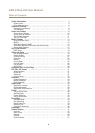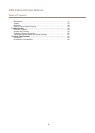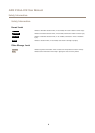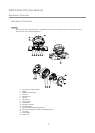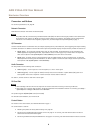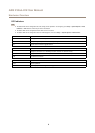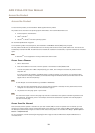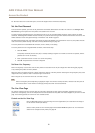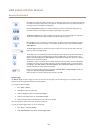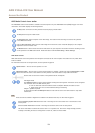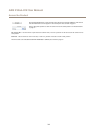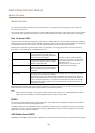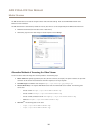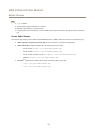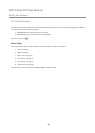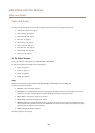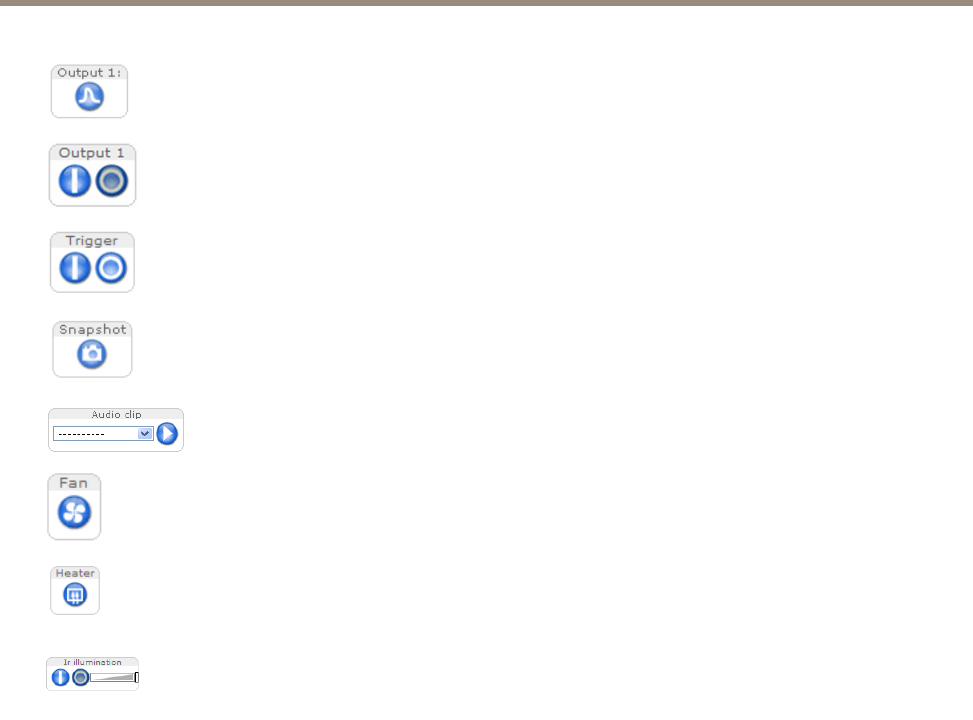
AXIS P3364–LVE User Manual
Access the Product
Click Pulse to activate the product’s output port for a dened period of time. For information about how
to enable and congure output buttons, see page 30. The output button name may differ depending on
the name entered in the I/O Ports conguration.
Click the Active/Inactive buttons to manually activate and inactive the product’s output port. For
information about how to enable and congure output buttons, see page 30.
The Manual Trigger button is used to trigger an action rule from the Live View page. For information
about how to congure and enable the button, see Manual Trigger on page 12.
Click Snapshot to save a snapshot of the video image. This button is primarily intended for use when
the AXIS Media Control viewer toolbar is not available. Enable this button from Live View Cong >
Action Buttons.
The Audio clip drop-down list allows you to play an audio clip from the Live View page. Select the
audio clip and click the Play button.
The product’s fan is controlled by the ambient temperature and is turned on and off automatically. If
required, the fan can be activated manually by clicking the Fan button. To show the button, go to
Setup > Live View Cong. Under Action Buttons, select Show fan button and specify the number of
minutes the fan should be activated.
The product’s heater is controlled by the ambient temperature and is turned on and off automatically.
If required, the heater can be activated manually by clicking the Heater button. To show the button,
go to Setup > Live View Cong. Under Action Buttons, select Show heater button and specify the
number of minutes the heater should be activated.
Activate or de-activate IR illumination from Setup > Video & Audio > Camera Settings. Enable this
button from Live View Cong > Action Buttons.
Move the slider to increase or decrease the intensity of the LEDs.
Manual Trigger
The Manual Trigger is used to trigger an action rule from the Live View page. The manual trigger can for example be used to
validate actions during product installation and conguration.
To congure the manual trigger:
1. Go to Setup > Events.
2. Click Add to add a new action rule.
3. From the Trigger drop-down list, select Input Signal.
4. From the second drop-down list, select Manual Trigger.
5. Select the desired action and congure the other settings as required.
For more information about action rules, see Events on page 38.
To show the manual trigger buttons in the Live View page:
1. Go to Setup > Live View Cong.
2. Under Action Buttons, select Show manual trigger button.
12