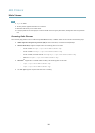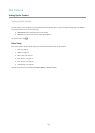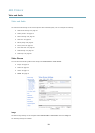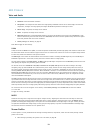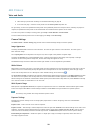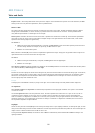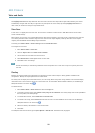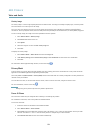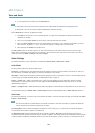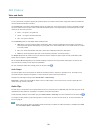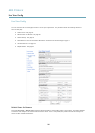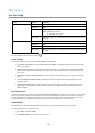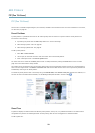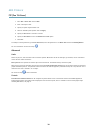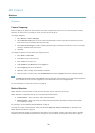AXIS P3364–V
Video and Audio
5. If more adjustments are needed, go to the Advanced tab.
Note
• Changing the zoom level moves the focus position. Focus should always be adjusted after changing the zoom.
• Movements in front of the camera should be avoided during automatic focusing.
On the Advanced tab, focus can be adjusted manually:
1. Click Open iris to open the iris to its maximum position. This gives the smallest depth of eld and provides the best
conditions for focusing.
2. Focus is set in the Focus window. Use the mouse to move and resize the focus window.
3. Click in the Focus position bar to focus on a desired location. The buttons < and > move the focus position one step in
either direction. The buttons << and >> move the focus position in multiple steps in either direction.
4. When satised, click Enable iris to enable the iris.
The Pixel counter shows the number of pixels in an area of the image and can be used to ensure that the size of the image
fullls certain requirements, for example for face recognition. Use the mouse to move and resize the pixel counter, or enter the
number of pixels in the Width and Height elds and click Apply.
Audio Settings
The audio functionality for each video stream is enabled under Video & Audio > Video Stream > Audio.
Audio Modes
The Axis product supports the following audio modes:
Full duplex - Simultaneous two-way audio allowing the Axis product to transmit and receive audio at the same time. There is no
echo cancellation; if feedback loops appear, try moving the microphone or the speaker.
Half-duplex - Audio can be transmitted to and from the Axis product but only in one direction at a time. To transmit audio using the
Live View page, use the Talk and Listen buttons, see AMC Audio Controls, on page 12.
Simplex — speaker only - Audio is transmitted from a client to the Axis product and can be played by a speaker connected
to the product. To transmit audio using the Live View page, the Talk and Microphone buttons must both be active, see AMC
Audio Controls, on page 12.
Simplex — microphone only - Audio captured by the product microphone is transmitted from the Axis product to one or more clients.
To set the audio mode, go to Video & Audio > Audio Settings and select the desired mode from the Audio mode drop-down list.
Audio Input
An external microphone or a line source can be connected to the Audio-in connector. Congure the audio input settings under Video
& Audio > Audio Settings.
Note
The internal microphone is used by default; the external microphone is used when connected. It is possible to disable the
internal microphone by connecting a plug to the mic input.
Select Microphone to use an external microphone or Line to use a Line in device, e.g. an audio mixer for multiple microphones
or a microphone with a built-in amplier, as audio source.
The Microphone power option provides DC power for an external microphone. Microphone power should only be used with
microphones that have no battery and when using the internal microphone. This setting should not be enabled when using a dynamic
or battery powered microphone. Microphone power will not harm the microphone; if you are uncertain, try switching it off and on.
24