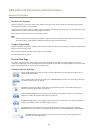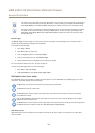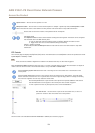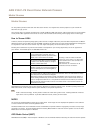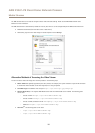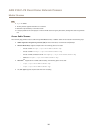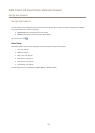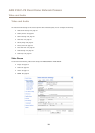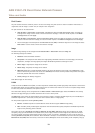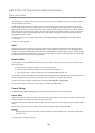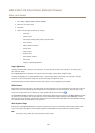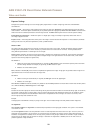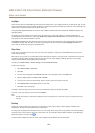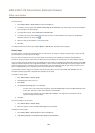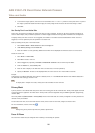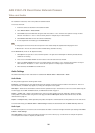AXIS P3367–VE Fixed Dome Network Camera
Video and Audio
Pixel Counter
The pixel counter shows the number of pixels in an area of the image. The pixel counter is useful in situations where there is a
requirement that the image is a certain size, for example in face recognition.
The pixel counter can be accessed from:
• Video & Audio > Video Stream. Under Preview, click Open and select the Show pixel counter option to enable the
rectangle in the image. Use the mouse to move and resize the rectangle, or enter the number of pixels in the Width
and Height elds and click Apply.
• Video & Audio > Focus & Zoom. Select the Show pixel counter option to enable the rectangle in the image. Use the
mouse to move and resize the rectangle, or enter the number of pixels in the Width and Height elds and click Apply.
• The Live View page in Internet Explorer with AXIS Media Control (AMC) in Windows. Right-click in the image and select
Pixel counter. Use the mouse to move and resize the rectangle.
Image
The default image settings can be congured under Video & Audio > Video Stream. Select the Image tab.
The following settings are available:
• Resolution. Select the default resolution.
• Compression. The compression level affects the image quality, bandwidth and le size of saved images; the lower the
compression, the higher the image quality with higher bandwidth requirements and larger le sizes.
• Mirror image. If required, the image can be mirrored.
• Rotate image. If required, the image can be rotated.
• Maximum frame rate. To avoid bandwidth problems, the frame rate allowed to each viewer can be Limited to a xed
amount. Alternatively, the frame rate can be set as Unlimited, which means the Axis product always delivers the highest
frame rate possible under the current conditions.
• Overlay settings. See Overlay on page 23.
Click Save to apply the new settings.
H.264
H.264, also known as MPEG-4 Part 10/AVC, is a video compression standard that provides high quality video streams at low bit rates.
An H.264 video stream consists of different types of frames such as I-frames and P-frames. An I-frame is a complete image whereas
P-frames only contain the differences from previous frames.
The H.264 stream settings can be congured from the Video & Audio > Video Stream page. Select the H.264 tab. The settings
dened in this page will apply to all H.264 streams that do not use a stream prole.
The GOV length is the number of frames between two consecutive I-frames. Increasing the GOV length may save considerably on
bandwidth requirements in some cases, but may also have an adverse affect on image quality.
The Axis product supports the following H.264 proles:
• Baseline. The Baseline prole is recommended for clients that don’t support CABAC entropy coding.
• Main. The Main prole provides higher compression with maintained video quality compared to the Baseline prole but
requires more processing power to decode.
The bit rate can be set as Variable bit rate (VBR) or Maximum bit rate (MBR). VBR adjusts the bit rate according to the image
complexity, using up more bandwidth for increased activity in the image, and less for lower image activity. When the activity in
the scene increases, the bit rate would usually increase as well. If there is a surplus in bandwidth, this may not be an issue and
selecting Variable bit rate (VBR) will be sufcient. But if bandwidth is limited, it is recommended to control the bit rate by selecting
Maximum bit rate (MBR). When the activity in the scene increases, VBR adjusts the bit rate according to the complexity, using up
19