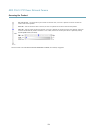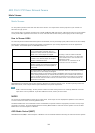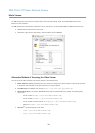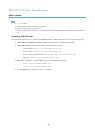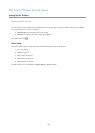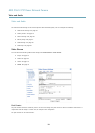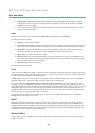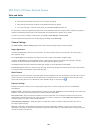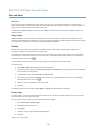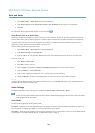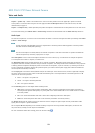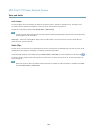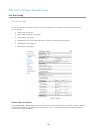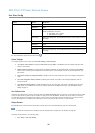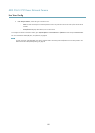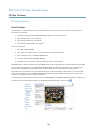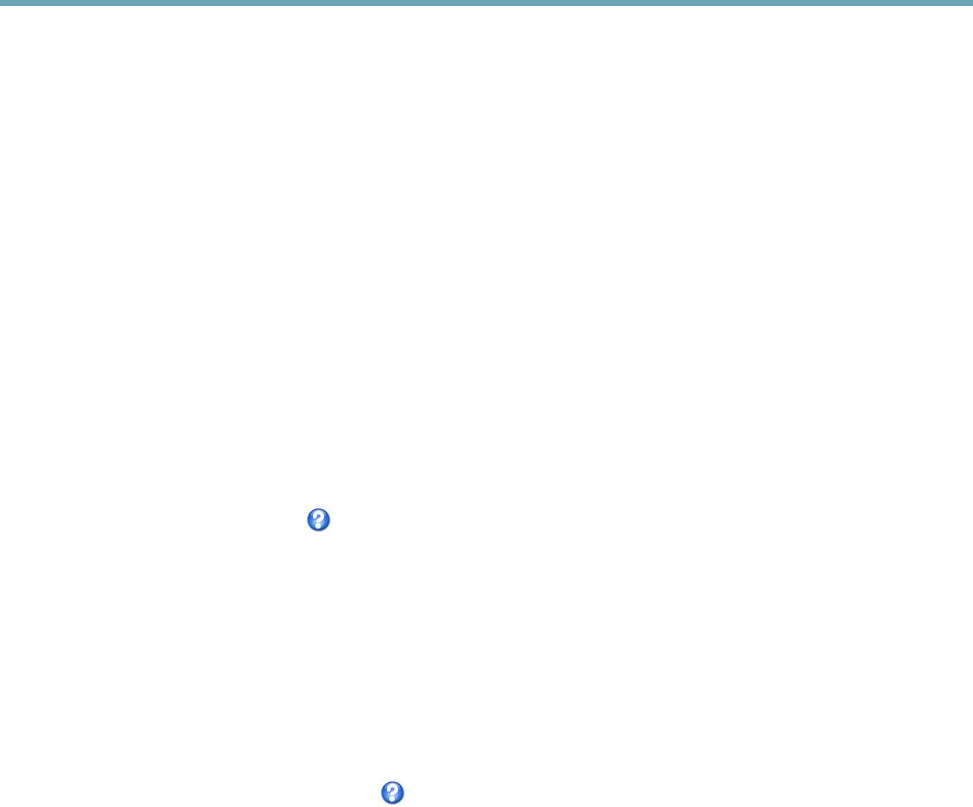
AXIS P5512 PTZ Dome Network Camera
Video and Audio
IR cut lter
The IR cut lter prevents infrared (IR) light from reaching the image sensor. In poor lighting conditions, for example at night, or
when using an IR lamp, set the IR cut lter to Off. This increases light sensitivity and allows the product to “see” infrared light. The
image is shown in black and white when the IR cut lter is off.
If using automatic Exposure control, set the IR cut lter to Auto to automatically switch between On and Off according to the
lighting conditions.
Image Settings
Autofocus enabled - Automatic focusing is enabled by default. If the focus position is changed manually using the focus bar,
autofocus will be disabled even if enabled here. In this case, use the PTZ control panel to enable autofocus, see PTZ Controls, on page
12. If required, the focus control can be disabled under PTZ > Advanced > Controls.
Overlay
Overlays are used to provide extra information, for example for forensic video analysis or during product installation and
conguration. Overlays are superimposed over the video stream.
An overlay text can display the current date and time, or a text string. When using a text string, modiers can be used to display
information such as the current bit rate or the current frame rate. For information about available modiers, see File Naming &
Date/Time Formats in the online help
.
It is also possible to display text when an action rule is triggered, see Using Overlay Text in an Action Rule.
To enable overlays:
1. Go to Video & Audio > Video Stream and select the Image tab.
2. To include an overlay image, select Include overlay image at the coordinates. The overlay image must rst be uploaded to
the Axis product, see Overlay Image.
3. To include date and time, select Include date and Include time.
4. To include a text string, select Include text and enter the text in the eld. Modiers can be used, see File Naming &
Date/Time Formats in the online help
.
5. Dene text overlay characteristics in the relevant elds.
6. Click Save.
To modify the date and time format, go to System Options > Date & Time. See Date & Time, on page 43.
Overlay Image
An overlay image is a static image superimposed over the video stream. The image, for example company logo, is used to provide
extra information or to mask a part of the image.
To use an overlay image, the image must rst be uploaded to the Axis product:
1. Go to Video & Audio > Overlay Image.
2. Click Browse and browse to the le.
3. Click Upload.
4. Select the image to use from the Use overlay image list.
5. Click Save.
To display the overlay image:
21