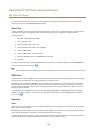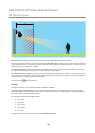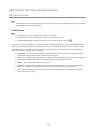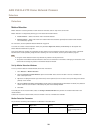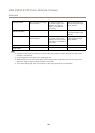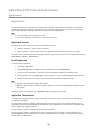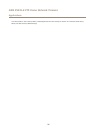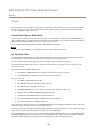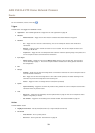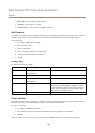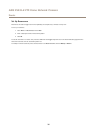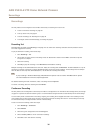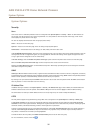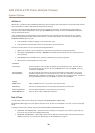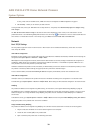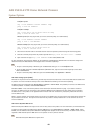AXIS P5532–E PTZ Dome Network Camera
Events
For more information, see the online help .
Triggers
Available action rule triggers and conditions include:
• Applications – Use installed applications to trigger the rule. See Applications on page 30.
• Detectors
- Motion Detection – Trigger the rule when motion is detected. See Motion Detection on page 28.
• Hardware
- Fan – Trigger the rule if the fan is malfunctioning. This can for example be used to send maintenance
notications.
- Network – Trigger the rule if network connection is lost or restored. This can for example be used to start
recording to the SD card.
- Temperature – Trigger the rule if the temperature falls outside or inside the operating range of the product. This
can for example be used to send maintenance notications.
• Input Signal
- Manual Trigger – Trigger the rule using the Manual Trigger button in the Live View page. See Controls on
the Live View Page on page 11. This can for example be used to validate actions during product installation
and conguration.
• PTZ
• Storage
- Available – Trigger the rule when the storage device is unmounted or removed. This can for example be used to
send maintenance notications.
- Full – Trigger the rule when the storage device is full. Under normal operation, the oldest recordings will be
overwritten to prevent the storage device from becoming full.
- Locked – Trigger the rule if the storage device is locked (write protected).
• System
- System Initializing – Trigger the rule when the product is being started. This can for example be used to send a
notication when the product restarts.
• Time
- Recurrence – Trigger the rule periodically. See Set Up Recurrences on page 35. This can for example be used to
upload an image every 5 minutes.
- Use Schedule – Trigger the rule according to the selected schedule. See Create Schedules on page 34.
Actions
Available actions include:
• Day/Night Vision Mode – Set day mode (IR cut lter on) or night mode (IR cut lter off).
• PTZ Control
- Preset Position – Go to a preset position.
- Guard Tour – Start a guard tour. See Guard Tour on page 25.
33