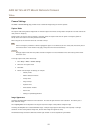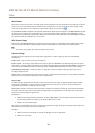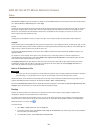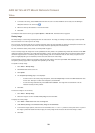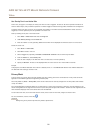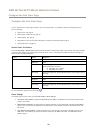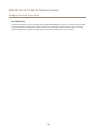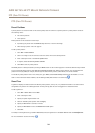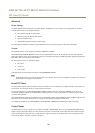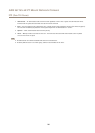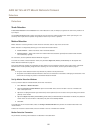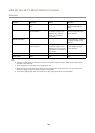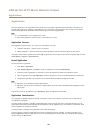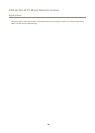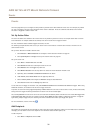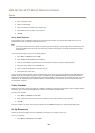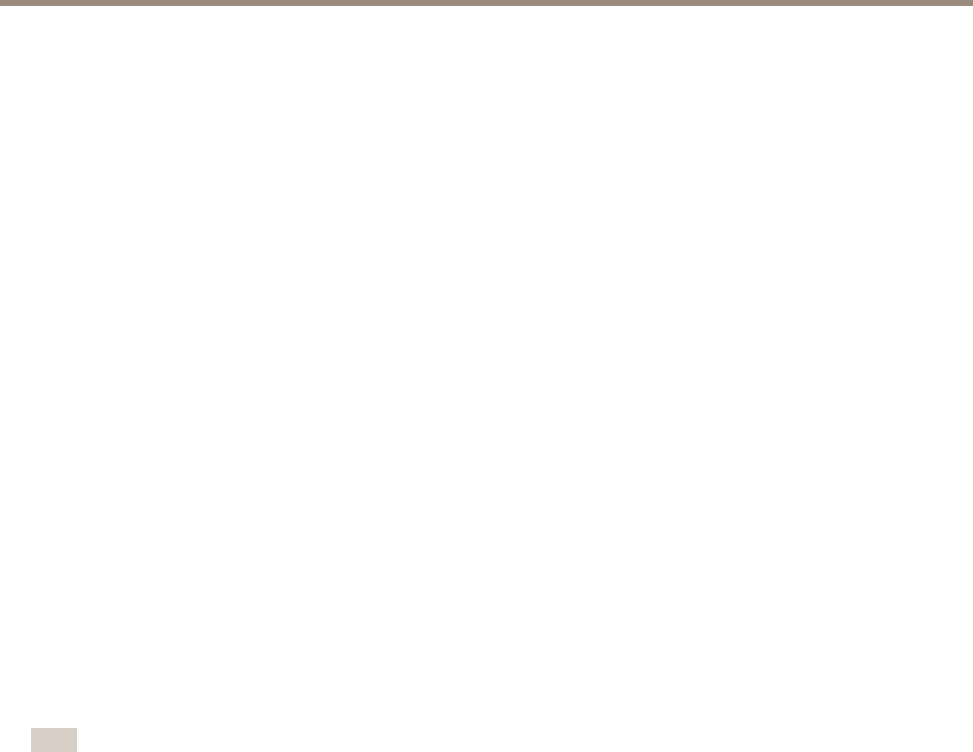
AXIS Q1765–LE PT Mount Network Camera
PTZ (Pan Tilt Zoom)
Advanced
Device Settings
The Device Settings window displays driver specic settings. The appearance of this window can vary depending on the driver
installed. Options that can be congured include:
• Driver Specic Settings for Video Source
• Mechanical Limits for Moving Video Source
• Light Control Video Source
• Extended Driver Specic Settings for Video Source
For download and installation information about PTZ drivers for your Axis product please visit www.axis.com/techsup/
Controls
Advanced PTZ settings can be congured under PTZ > Advanced > Controls.
The Panel Shortcut Command Buttons list shows the user-dened buttons that can be accessed from the Live View page’s Ctrl
panel. These buttons can be used to provide direct access to commands issued using the VAPIX® application programming interface.
Click Add to add a new shortcut command button.
The following PTZ controls are enabled by default:
• Pan control
• Tilt control
• Focus control
To disable specic controls, deselect the options under Enable/Disable controls.
Note
Disabling PTZ controls will not affect preset positions. For example, if the tilt control is disabled, the product can still move to
preset positions that require a tilt movement.
Install PTZ Driver
This Axis product supports several PTZ devices. Please see www.axis.com for a complete list of supported devices, and to obtain the
correct driver. To install a PTZ device you need to install the PTZ driver.
To install the PTZ driver go to PTZ> Driver Selection. Browse to nd the driver (e.g. driver.ptz) and Upload. If the driver was
successfully uploaded, it appears in the Select driver to use drop-down list. From this drop-down list, select the driver to install
or remove, and click Save.
Select Activate PTZ to enable PTZ. The address of the connected device appears against Device ID. Choose the Device type from the
drop-down list. To nd which device type to use, consult the documentation supplied by the PTZ driver.
To complete the installation go to System Options > Ports & Devices > COM Port (see COM Port) and verify the settings.
Control Queue
The administrator can set up a queue for PTZ controllers from PTZ > Control Queue. Once set up, the PTZ Control Queue buttons
appear in the Live View page offering one viewer exclusive control for a limited period of time. Other users will be placed in queue.
A user who belongs to a group (see Users on page 36) with a higher PTZ priority can go before other users in the queue and take
control of the product. The order of priority is as follows:
25