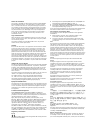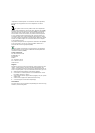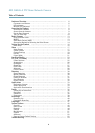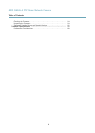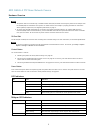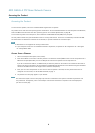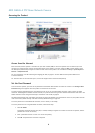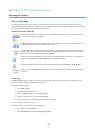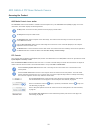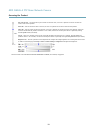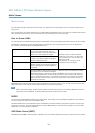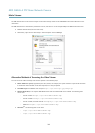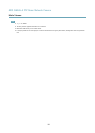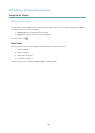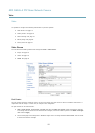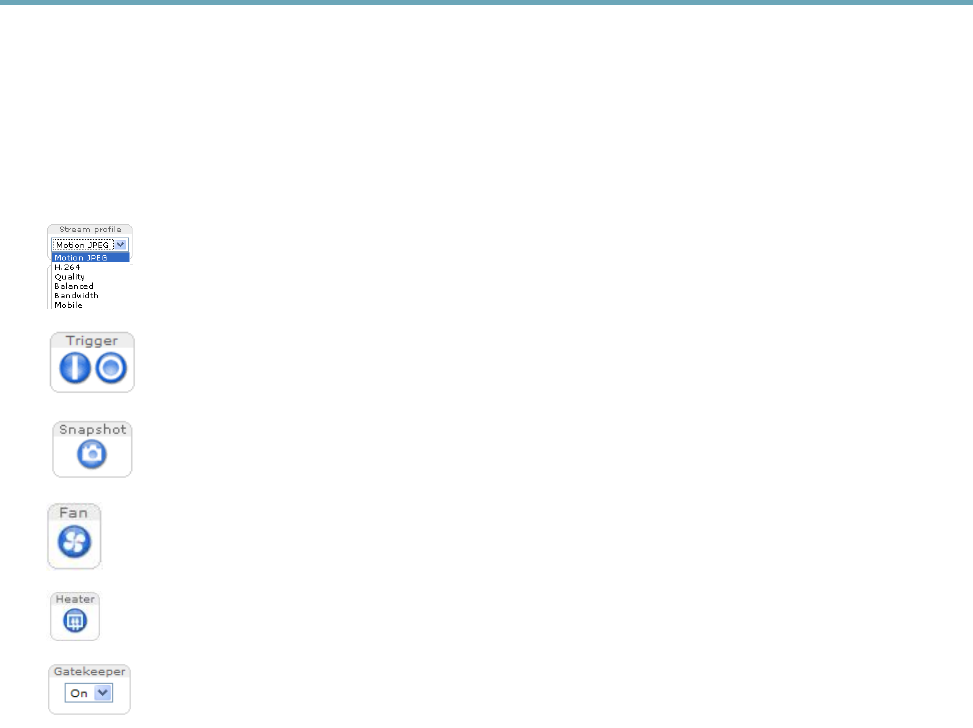
AXIS Q6045-E PTZ Dome Network Camera
Accessing the Product
The Live View Page
The controls and layout of the Live View page may have been customized to meet specic installation requirements and user
preferences. Consequently, some of the examples and functions featured here may differ from those displayed in your own Live View
page. The following provides an overview of each available control.
Controls on the Live View Page
Select a stream prole for the Live View page from the Stream Prole drop-down list. For information about how
to congure stream proles, see page 18.
The Manual Trigger button is used to trigger an action rule from the Live View page. For information about how to
congure and enable the button, see Manual Trigger, on page 10.
Click Snapshot to save a snapshot of the video image. Right-click the video image to save it in JPEG format on your
computer. This button is primarily intended for use when the AXIS Media Control viewer toolbar is not available.
Enable this button from Live View Cong > Action Buttons.
The fans are activated automatically. Press this button to manually activate the product’s fans. To enable the fan
button, go to Live View Cong > Action Buttons. and select Show fan button.
Activate the product’s heater with this button. Enable this button from Live View Cong > Action Buttons.
Enable or disable the Gatekeeper by selecting On or Off from the drop-down list. Read more about the Gatekeeper
on page 27.
Manual Trigger
The Manual Trigger is used to trigger an action rule from the Live View page. The manual trigger can for example be used to
validate actions during product installation and conguration.
To congure the manual trigger:
1. Go to Setup > Events.
2. Click Add to add a new action rule.
3. From the Trigger drop-down list, select Input Signal.
4. From the second drop-down list, select Manual Trigger.
5. Select the desired action and congure the other settings as required.
For more information about action rules, see .
To show the manual trigger buttons in the Live View page:
1. Go to Setup > Live View Layout.
2. Under Action Buttons, select Show manual trigger button.
10