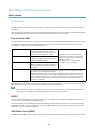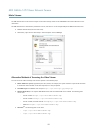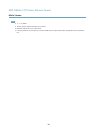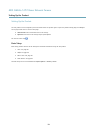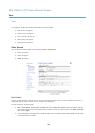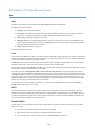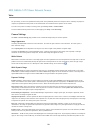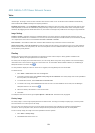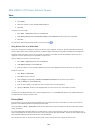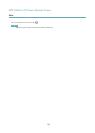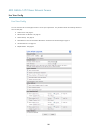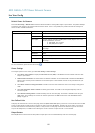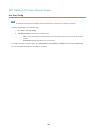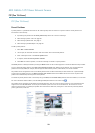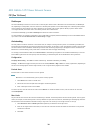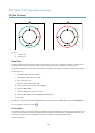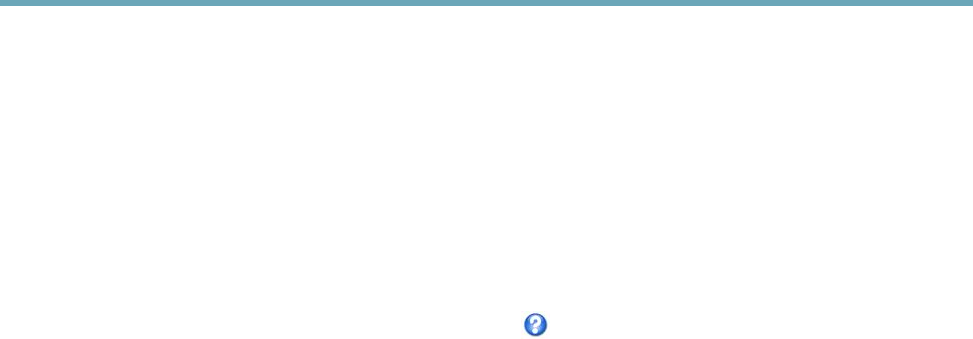
AXIS Q6045–S PTZ Dome Network Camera
Video
3. Click Upload.
4. Select the image to use from the Use overlay image list.
5. Click Save.
To display the overlay image:
1. Go to Video > Video Stream and select the Image tab.
2. Under Overlay Settings, select Include overlay image at the coordinates and enter the X and Y coordinates.
3. Click Save.
For information about supported image formats, see the online help
.
Using Overlay Text in an Action Rule
Action rules, see page 39, can display an overlay text when the rule is triggered. The text can be used to provide information for
forensic video analysis, notify surveillance operators or validate triggers and actions during product installation and conguration.
To display overlay text when an action rule is triggered, the modier #D should be used as described below. When the rule is
triggered, #D will be replaced by the text specied in the action rule.
Start by enabling overlay text in the video stream:
1. Go to Video > Video Stream and select the Image tab.
2. Under Overlay Settings, select Include text.
3. Enter the modier #D and, optionally, additional text which will be displayed also when the action rule is not active.
Create the action rule:
1. Go to Events > Action Rules
2. Click Add to create a new rule.
3. Select a Trigger and, optionally, a Schedule and Additional conditions. See the online help for details.
4. From the Actions list, select Overlay Text
5. Enter the text to display in the Text eld. This is the text that #D will be replaced by.
6. Specify the Duration. The text can be displayed while the rule is active or for a xed number of seconds.
Example
To display the text “Motion detected” when motion is detected, enter #D in the Include text eld and enter “Motion detected” in
the Text eld when setting up the action rule.
Privacy Mask
A privacy mask is an area of solid color that prohibits users from viewing parts of the monitored area. Privacy masks cannot be
bypassed via the VAPIX® Application Programming Interface (API).
The Privacy Mask List, Video > Privacy Mask, shows all the masks that are currently congured in the Axis product and indicates
if they are enabled.
Since the Pan/Tilt/Zoom coordinates dene its size and position, a privacy mask is dynamic in relation to the monitored area. This
means that regardless of the angle and zoom of the lens, the same place or object will be hidden. To dene at what magnication the
mask should be displayed, zoom to the desired level and click Set level.
You can add a new mask, re-size the mask with the mouse, choose a color for the mask, and give the mask a name.
24