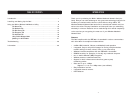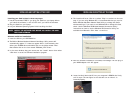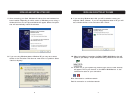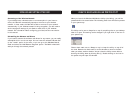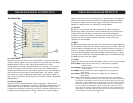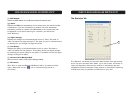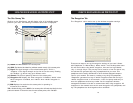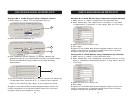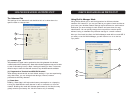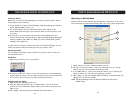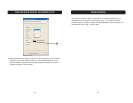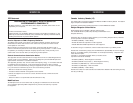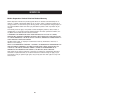16
USING THE BELKIN WIRELESS LAN MONITOR UTILITYUSING THE BELKIN WIRELESS LAN MONITOR UTILITY
Setting 64-Bit or 128-Bit Encryption Using a Passphrase (Easiest)
1. Select “64-bit” or “128-bit” from the drop-down menu (a).
2. Select “Create with Passphrase” (b).
3. Enter a passphrase and click “Generate” (c). Clicking “Generate” will
generate four keys (d) if you choose 64-bit or one key if you choose 128-bit.
The keys are obscured for security reasons so they cannot be read by
another person.
4. You can now select which 64-bit key you want to use from the ”Default Key
ID” drop-down menu. Leave this set to “1” unless you have a specific
reason to use another key. Click “Apply” for the changes to be saved.
Encryption is now enabled. Each wireless-equipped computer (client) that
needs to communicate on the wireless network must be set to the same
encryption settings (rate, passphrase, and key).
a
b
c
d
Setting 64-Bit or 128-Bit Manually Using an Alphanumeric Keyword (Advanced)
1. Select “64-bit” or “128-bit” encryption from the drop-down menu.
2. Select “Manual Entry” then “Alphanumeric: 5 characters” if using 64-bit
or “Alphanumeric: 12 characters” if using 128-bit. Enter up to four keys.
3. Select the key that you want to use.
4. Click “Apply”.
Encryption is now enabled. Each wireless-equipped computer (client) that
needs to communicate on the wireless network must be set to the same
encryption settings (rate, passphrase, and key).
Setting 64-Bit or 128-Bit Manually Using a Hexadecimal Key (Advanced)
1. Select “64-bit” or “128-bit” from the drop-down menu.
2. Select “Manual Entry” then “Hexadecimal: 10 characters (0-9,A-F)” if using
64-bit or “Hexadecimal: 26 characters (0-9,A-F)” if using 128-bit. Enter up
to four keys.
3. Select the key that you want to use.
4. Click “Apply”.
Encryption is now enabled. Each wireless-equipped computer (client) that
needs to communicate on the wireless network must be set to the same
encryption settings (rate, passphrase, and key).
17