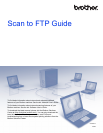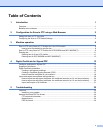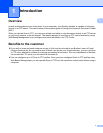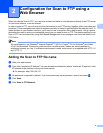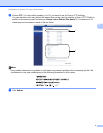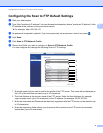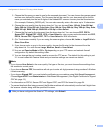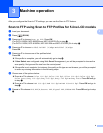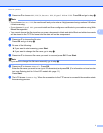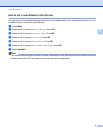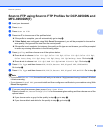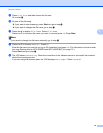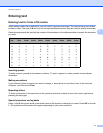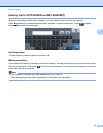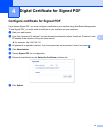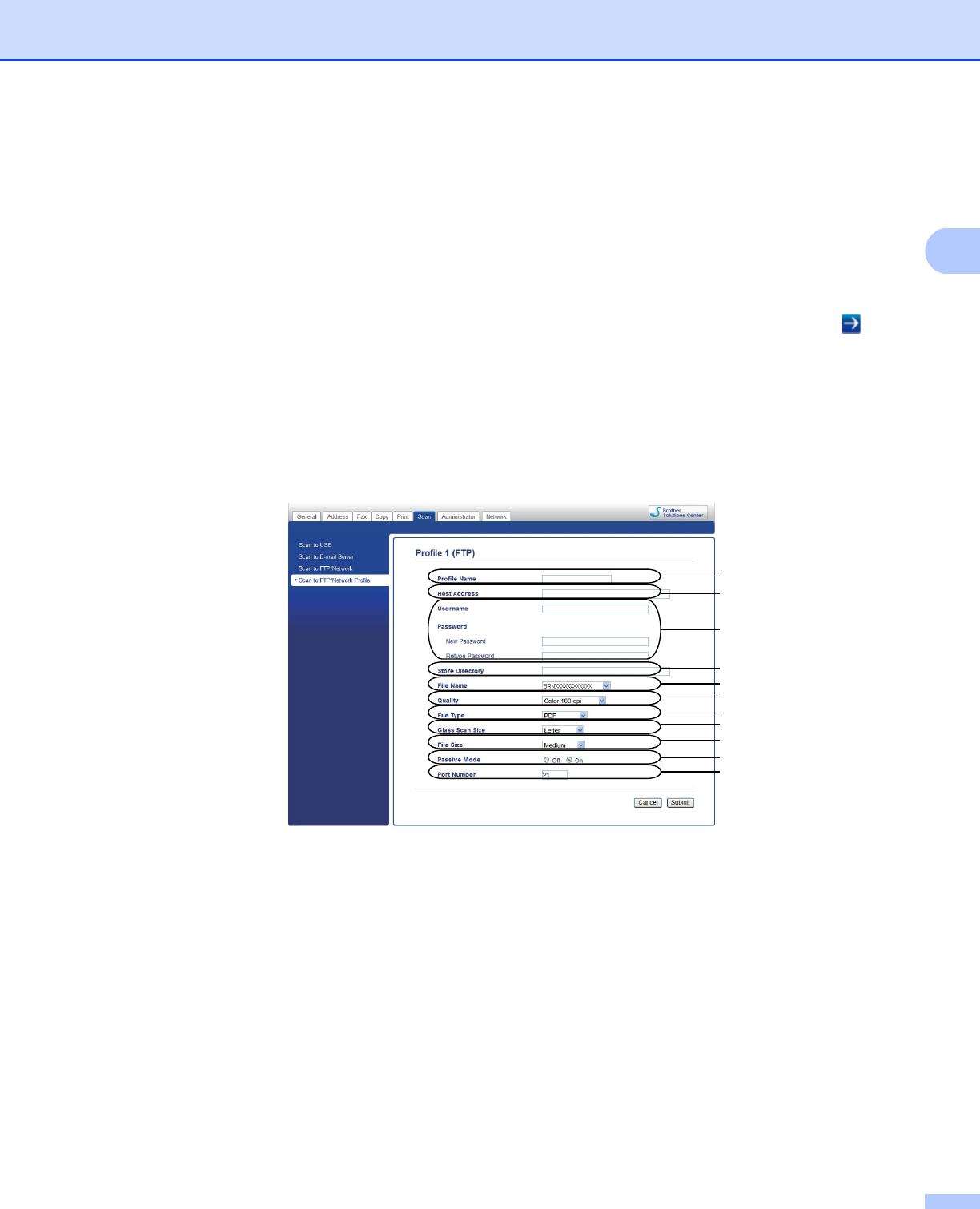
4
Configuration for Scan to FTP using a Web Browser
2
Configuring the Scan to FTP Default Settings 2
a Start your web browser.
b Type “http://machine’s IP address/” into your browser's address bar (where “machine’s IP address” is the
IP address of the machine or the print server name).
For example: http://192.168.1.2/
c No password is required by default. If you have previously set a password, enter it and press .
d Click Scan.
e Click Scan to FTP/Network Profile.
f Choose the Profile you want to configure in Scan to FTP/Network Profile.
You can configure and change the following Scan to FTP settings.
1 Enter the name that you want to use for the profile of the FTP server. This name will be displayed on
the LCD of the machine and can be up to 15 characters.
2 The Host Address is the domain name of the FTP server. Enter the Host Address (for example
mypc.example.com) (up to 64 characters) or the IP address (for example 192.23.56.189).
3 Enter the Username and Password that has been registered with the FTP server for the machine (up
to 32 characters).
4 Enter the destination folder where your document will be stored on the FTP server (for example
brother\abc) (up to 60 characters).
1
2
3
4
5
6
7
8
9
10
11