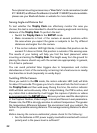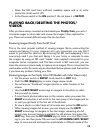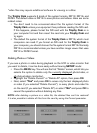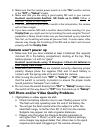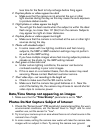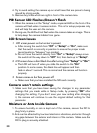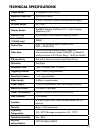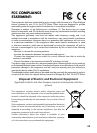30
4. Try to avoid setting the camera up on small trees that are prone to being
moved by strong winds.
5. Remove any limbs which are right in front of the camera lens.
PIR Sensor LED Flashes/Doesn’t Flash
1. When the camera is in the “Setup” mode, a special LED on the front of the
camera will flash when it senses motion. This is for setup purposes only
and will help the user aim the camera.
2. During use, the LED will not flash when the camera takes an image. This is
to help keep the camera hidden from game.
LCD Screen Issues
1. LCD screen powers on but no text is present.
a. After moving the switch from “Off” to “Setup” or “On”, make sure
that the switch is correctly in position to ensure the proper mode
(avoid positions “between” two modes).
b. Do not move the switch directly from “On” to “Setup”-always move
the switch all the way down to “Off” first, then back up to “Setup”.
2. LCD screen shows a faint black line after turning from “Setup” to “On”.
a. The LCD will turn off when you slide the switch to the “On”
position. In some cases, this black line will appear and then
fade in about 1 second. This is normal and the camera will function
properly.
3. Screen comes on but then powers off
a. Make sure that you have installed the SD card correctly.
Camera won’t retain settings
1. Make sure that you have been saving the changes to any parameter
settings that you made while in Setup mode, by pressing “OK” after
changing the setting. If you don’t save your new setting after changing
it, the camera will continue to use the original default setting for that
parameter.
Moisture or Ants Inside Camera
1. To ensure humidity or rain is kept out of the camera, secure the DC In
plug firmly in place.
2. Ants can be attracted by low level electronic vibrations, and enter through
any gaps between the exterior and interior of the camera. Make sure the
DC In plug is securely attached.