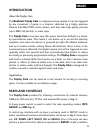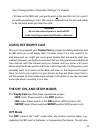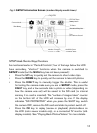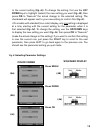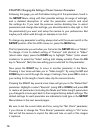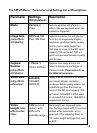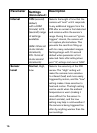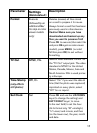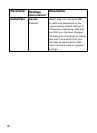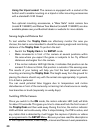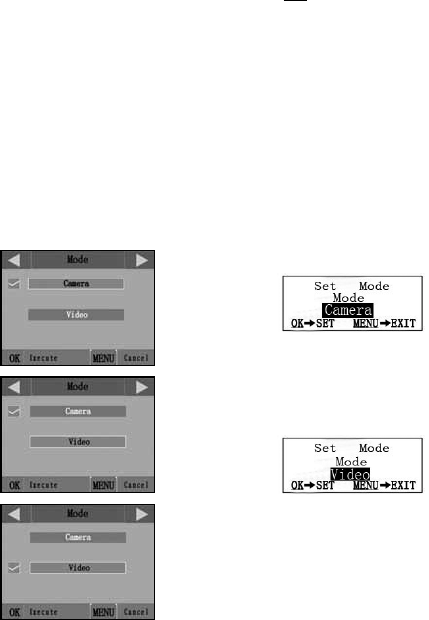
13
COLOR VIEWER
(4a)
(4b)
(4c)
Fig. 4: Selecting Parameter Settings
to the current setting (Fig. 4a). To change the setting, first use the UP/
DOWN keys to highlight (select) the new setting you want (Fig. 4b), then
press OK to “Execute” the actual change to the selected setting. The
checkmark will appear next to your new setting to confirm this (Fig. 4c).
• On models with standard (non-color) display, only one setting is displayed
at a time, starting with the current setting for the parameter when it is
first selected (Fig. 4d). To change the setting, use the UP/DOWN keys
to display the new setting you want (Fig. 4e), then press OK to “Execute”
(make the actual change to this setting). If you want to confirm this setting
is now the current one, just press the RIGHT key to scroll to the next
parameter, then press LEFT to go back again to the previous one. You
should see the parameter setting you just made.
STANDARD DISPLAY
(4d)
(4e)
Press MENU
Press DOWN
Press OK