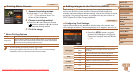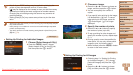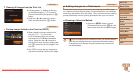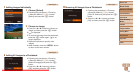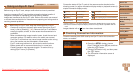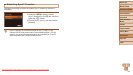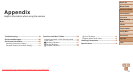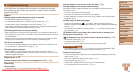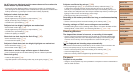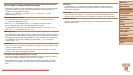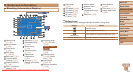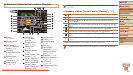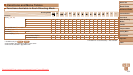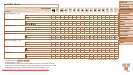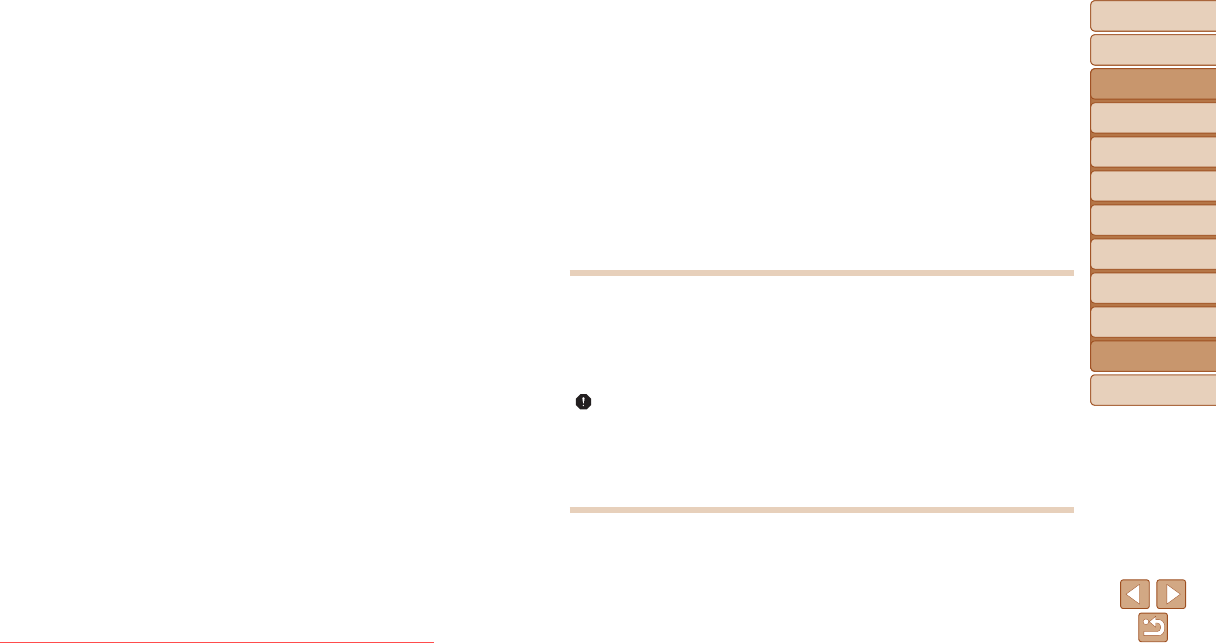
99
Before Use
Basic Guide
Advanced Guide
Camera Basics
Auto Mode
Other Shooting
Modes
P Mode
Playback Mode
Setting Menu
Accessories
Appendix
Index
Before Use
Basic Guide
Advanced Guide
Camera Basics
Auto Mode
Other Shooting
Modes
P Mode
Playback Mode
Setting Menu
Accessories
Appendix
Index
No AF frames are displayed and the camera does not focus when the
shutter button is pressed halfway.
• To have AF frames displayed and the camera focus correctly, try composing the
shot with higher-contrast subject areas centered before you press the shutter button
halfway. Otherwise, try pressing the shutter button halfway repeatedly.
Subjects in shots look too dark.
• Set the ash mode to [h] (=
55).
• Adjust brightness by using exposure compensation (=
47).
• Adjust contrast by using i-Contrast (=
49, 70).
• Use AE lock or spot metering (=
48).
Subjects look too bright, highlights are washed-out.
• Set the ash mode to [!] (=
32).
• Adjust brightness by using exposure compensation (=
47).
• Use AE lock or spot metering (=
48).
• Reduce the lighting on subjects.
Shots look too dark despite the ash ring (=
27).
• Shoot within ash range (=
113).
• Increase the ISO speed (=
49).
Subjects in ash shots look too bright, highlights are washed-out.
• Shoot within ash range (=
113).
• Set the ash mode to [!] (=
32).
White dots or similar image artifacts appear in ash shots.
• This is caused by light from the ash reecting off dust or airborne particles.
Shots look grainy.
• Lower the ISO speed (=
49).
• High ISO speeds in some shooting modes may cause grainy images (=
49).
Subjects are affected by red-eye (=
35).
• Set [Lamp Setting] to [On] (=
37) to activate the red-eye reduction lamp (=
3)
in ash shots. Note that while the red-eye reduction lamp is on (for about one
second), it is not possible to shoot, because the lamp is counteracting red-eye. For
best results, have subjects look at the red-eye reduction lamp. Also try increasing the
lighting in indoor scenes and shooting at closer range.
• Edit images using red-eye correction (=
70).
Recording to the memory card takes too long, or continuous shooting
is slower.
• Use the camera to perform low-level formatting of the memory card (=
76).
Shooting settings or FUNC. menu settings are not available.
• Available setting items vary by shooting mode. Refer to “Functions Available in Each
Shooting Mode”, “FUNC. Menu”, and “Shooting Tab Menu” (=
104 – 108).
Shooting Movies
The elapsed time shown is incorrect, or recording is interrupted.
• Use the camera to format the memory card, or switch to a card that supports high-
speed recording. Note that even if the elapsed time display is incorrect, the length
of movies on the memory card corresponds to the actual recording time (=
75,
112).
[ ] is displayed and shooting stops automatically.
The camera’s internal memory buffer lled up as the camera could not record to the
memory card quickly enough. Try one of the following measures.
• Use the camera to perform low-level formatting of the memory card (=
76).
• Lower the image quality (=
36).
• Switch to a memory card that supports high-speed recording (=
112).
Playback
Playback is not possible.
• Image or movie playback may not be possible if a computer is used to rename les or
alter the folder structure.
Downloaded From camera-usermanual.com Canon Manuals