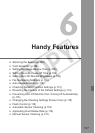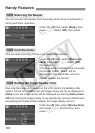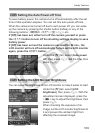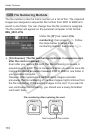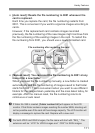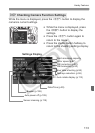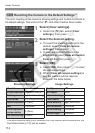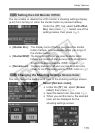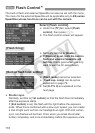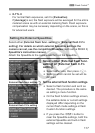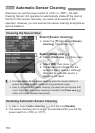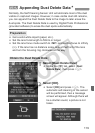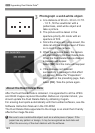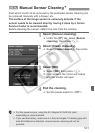115
Handy Features
You can enable or disable the LCD monitor’s shooting settings display
(p.42) from turning on when the shutter button is pressed halfway.
Under the [5] tab, select [LCD off/on
btn], then press <0>. Select one of the
settings below, then press <0>.
[Shutter btn.]: The display turns off when you press the shutter
button halfway, and reappears when you let go of
the shutter button.
[Shutter/DISP]:
The display turns off when you press the shutter button
halfway, and remains off after you let go of the shutter button.
To turn on the display, press the <
B
> button or <
0
>.
[Remains on]:
The display does not turn off when you press the shutter button
halfway. To turn off the display, press the <
B
> button or <
0
>.
You can change the background color of the shooting settings screen.
Select [Screen color].
Under the [5] tab, select [Screen
color], then press <0>.
Select the desired color, then press <
0
>.
When you exit the menu, the selected
color will be displayed for the
shooting settings screen.
3 Setting the LCD Monitor Off/On
3 Changing the Shooting Settings Screen Color