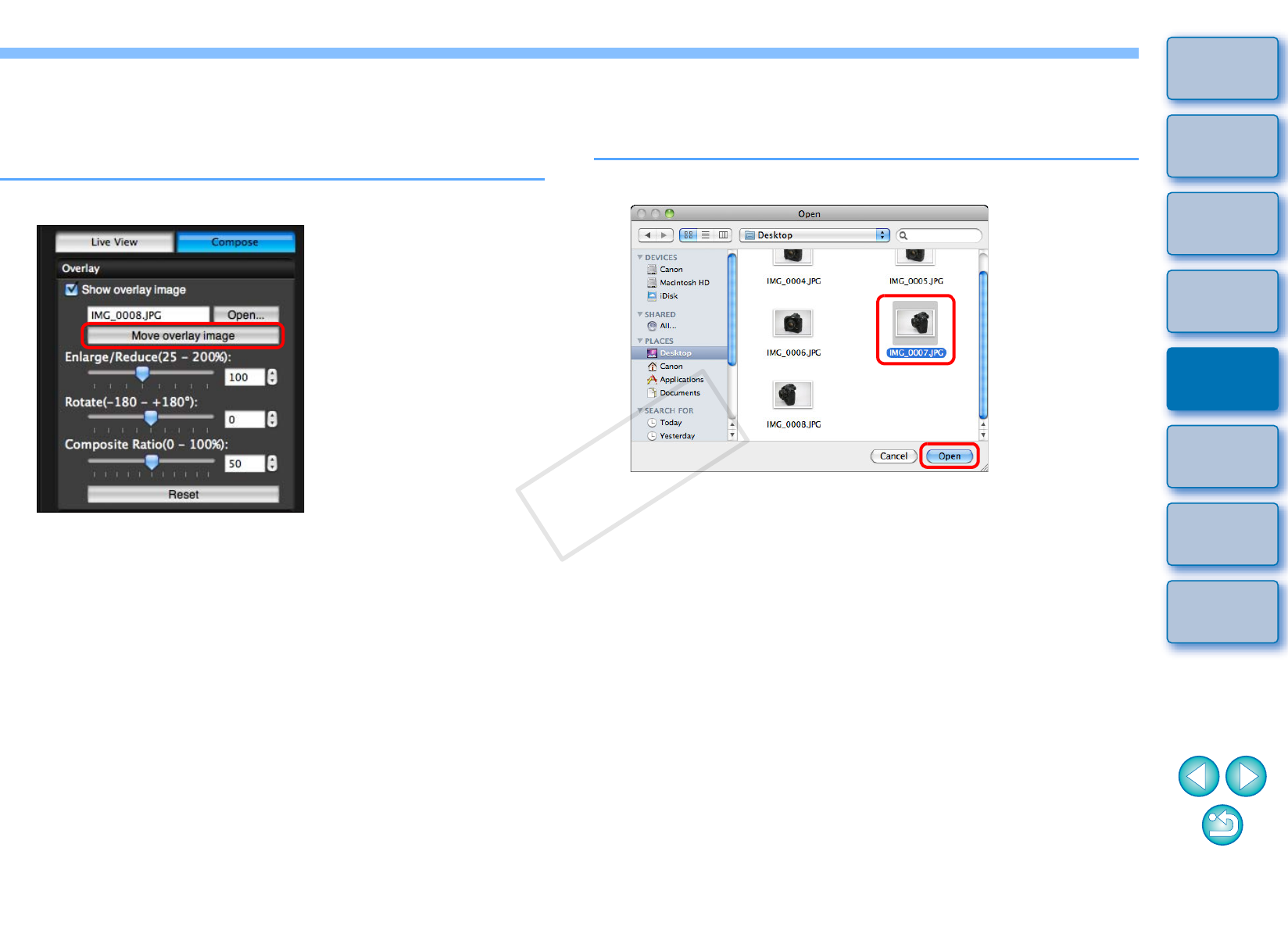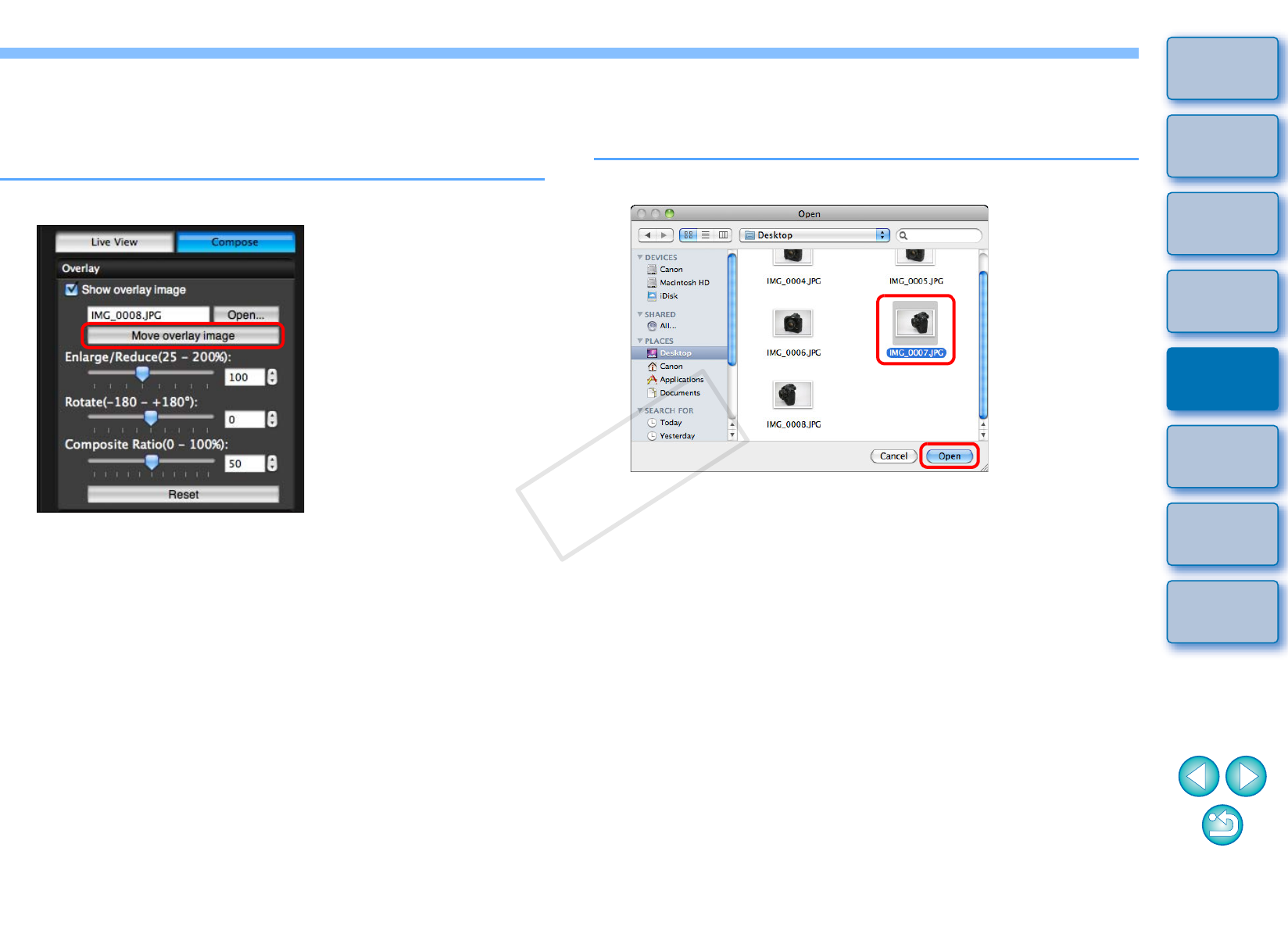
5050
1
2
3
4
Introduction
Contents at
a Glance
Downloading
Images
Camera
Settings
Remote
Shooting
Reference
Preferences
Index
Moving an Overlay Image
An image displayed as an overlay (the overlay image) in the [Remote
Live View window] can be moved to a new position. You can also use
the cursor of your mouse to enlarge/reduce or rotate the image.
1
Click the [Move overlay image] button.
2
Drag the cursor of your mouse over the overlay
image.
The overlay image is moved to a new position.
You can drag the cursor of your mouse in the [Remove Live View
window] in the area outside the overlay image to rotate it.
You can drag the cursor of your mouse in the corners of the
overlay image to enlarge or reduce it.
Clicking the [Reset] button resets the image to its default state.
Displaying a Different Overlay Image
An image displayed as an overlay (the overlay image) can be changed
to another image.
1
Click the [Open] button in [Overlay].
The [Open] dialog box appears.
2
Select the image you want to switch to in the [Open]
dialog box and click the [Open] button.
The image that was displayed changes to the selected image.