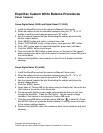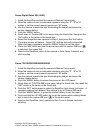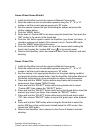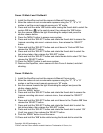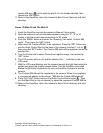Copyright, 2010 ExpoImaging, Inc.
“Canon” and the Canon camera models listed are Trademarks of Canon, Inc.
Canon Digital Rebel XSi (450D)
1. Install the ExpoDisc and set the camera to Manual Focus mode.
2. Allow the camera to set an automatic exposure using the “P”, “S” or “A”
modes or set the correct manual exposure in “M” mode.
3. Aim the camera towards the light illuminating the subject and press the
shutter release button.
4. Push the ʻMENUʼ button.
5. Scroll down to ʻCustom WBʼ in the menu using the thumb dial, then push the
ʻSetʼ button in the center of the thumb dial.
6. Select the image that was captured in Step 3, then press the ʻSetʼ button.
7. The dialog screen will appear. Select ʻOKʼ and the data will be imported.
When the menu reappears, press the ʻMENUʼ button to exit the menu.
8. Press the ʻWBʼ button and use the arrow keys until the custom WB icon ( )
is selected, then press ʻSetʼ.
9. Remove the ExpoDisc, return to the camera to Auto Focus if desired, and
start shooting.
Canon 7D/10D/20D/30D/40D/50D/60D
1. Install the ExpoDisc and set the camera to Manual Focus mode.
2. Allow the camera to set an automatic exposure using the “P”, “S” or “A”
modes or set the correct manual exposure in “M” mode.
3. Aim the camera towards the light illuminating the subject and press the
shutter release button.
4. Push the ʻMENUʼ button to access the menus on the LCD panel.
5. Scroll down to ʻCUSTOM WBʼ in the menu using the thumb dial, then push the
ʻSETʼ button in the center of the thumb dial.
6. Push the ʻSETʼ button again to select the ExpoDisc ʻgray frameʼ just taken. A
reminder message will appear if the camera is not in Custom WB mode.
7. Push the ʻMENUʼ button, or press the shutter halfway to exit the menu.
8. Push and hold the ʻAF-WBʼ button on top of the camera while rotating thumb
dial to select the custom WB icon ( ) in the control panel.
9. Remove the ExpoDisc, return camera to Auto Focus if desired, and start
shooting.