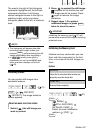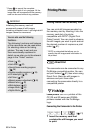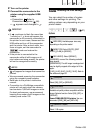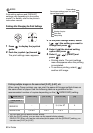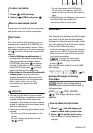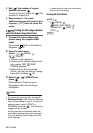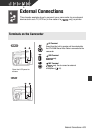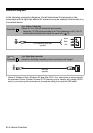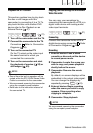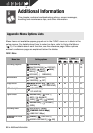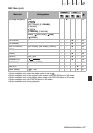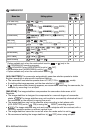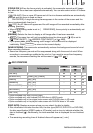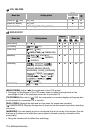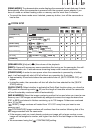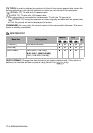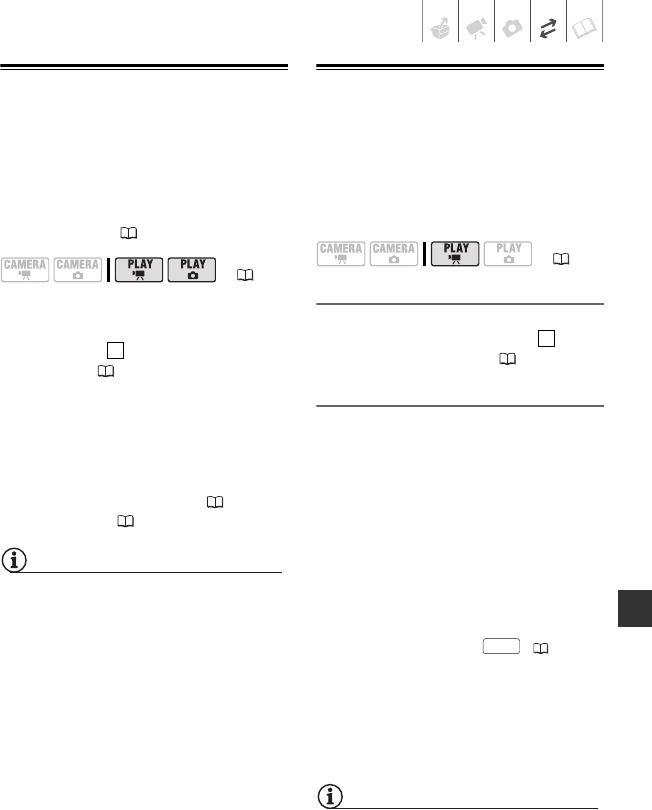
External Connections • 65
Playback on a TV Screen
This section explains how to play back
the disc or still images with this
camcorder by connecting it to a TV. To
play back the disc with another DVD
device refer to Disc Playback on an
External Device ( 47).
1 Turn off the camcorder and the TV.
2 Connect the camcorder to the TV.
Connection . Refer to Connection
Diagrams ( 64).
3 Turn on the connected TV.
On the TV, select as the video input
the same terminal to which you
connected the camcorder.
4 Turn on the camcorder and start
the playback of movies ( 33) or
still images ( 53).
NOTES
• Sound from the built-in speaker will be
muted while the STV-250N Stereo Video
Cable is connected to the camcorder.
• We recommend powering the camcorder
using the compact power adapter.
• Refer also to the instruction manual of
the connected TV.
Copying your Recordings to an External
Video Recorder
You can copy your recordings by
connecting the camcorder to a VCR or a
digital video device with analog audio/
video input terminals.
Connecting
Connect the camcorder to the VCR or
digital device using connection . Refer
to Connection Diagrams ( 64).
Recording
1 External device: Load a blank
cassette or disc and set the device
to record pause mode.
2 Camcorder: Locate the scene you
wish to copy and pause playback
shortly before the scene.
3 Camcorder: Resume the movie
playback.
By default, on-screen displays will be
embedded in the output video signal.
You can change the displays by
repeatedly pressing ( 43).
4 External device: Begin recording
when the scene you wish to copy
appears. Stop recording when
copying is complete.
5 Camcorder: Stop playback.
NOTES
We recommend powering the camcorder
using the compact power adapter.
( 21)
1
( 21)
1
DISP.