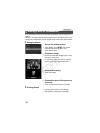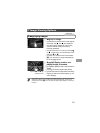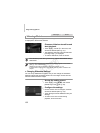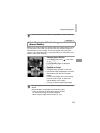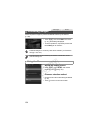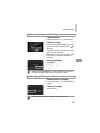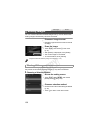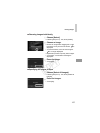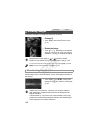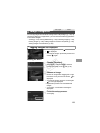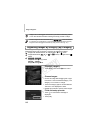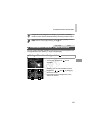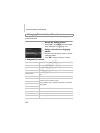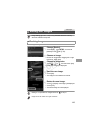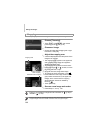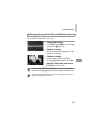138
Change the orientation of images and save them as follows.
Choose \.
z Touch H and choose \ in the menu
(p. 41).
Rotate the image.
z Touch or , depending on the desired
direction. Each time you touch, the image is
rotated 90°. Touch ^ to complete the setting.
Follow these steps to deactivate automatic rotation by the camera, which
rotates images shot in vertical orientation so they are displayed vertically on
the camera.
z Touch H, touch n, choose [Auto
Rotate] on the 1 tab, and then choose [Off]
(p. 42).
Rotating Images
Still Images
Movies
• Movies with an image quality of or cannot be rotated.
• Rotation is not possible when [Auto Rotate] is set to [Off] (p. 138).
• You can also access the screen shown in step 2 by touching H and then
n, and then touching [Rotate] on the 1 tab (p. 42).
Deactivating Auto Rotation
• Images cannot be rotated (p. 138) when you set [Auto Rotate] to
[Off]. Additionally, images already rotated will be displayed in the
original orientation.
• In Smart Shuffle (p. 133) mode, even if [Auto Rotate] is set to [Off],
images shot vertically will be displayed vertically, and rotated images
will be displayed in the rotated orientation.
COPY