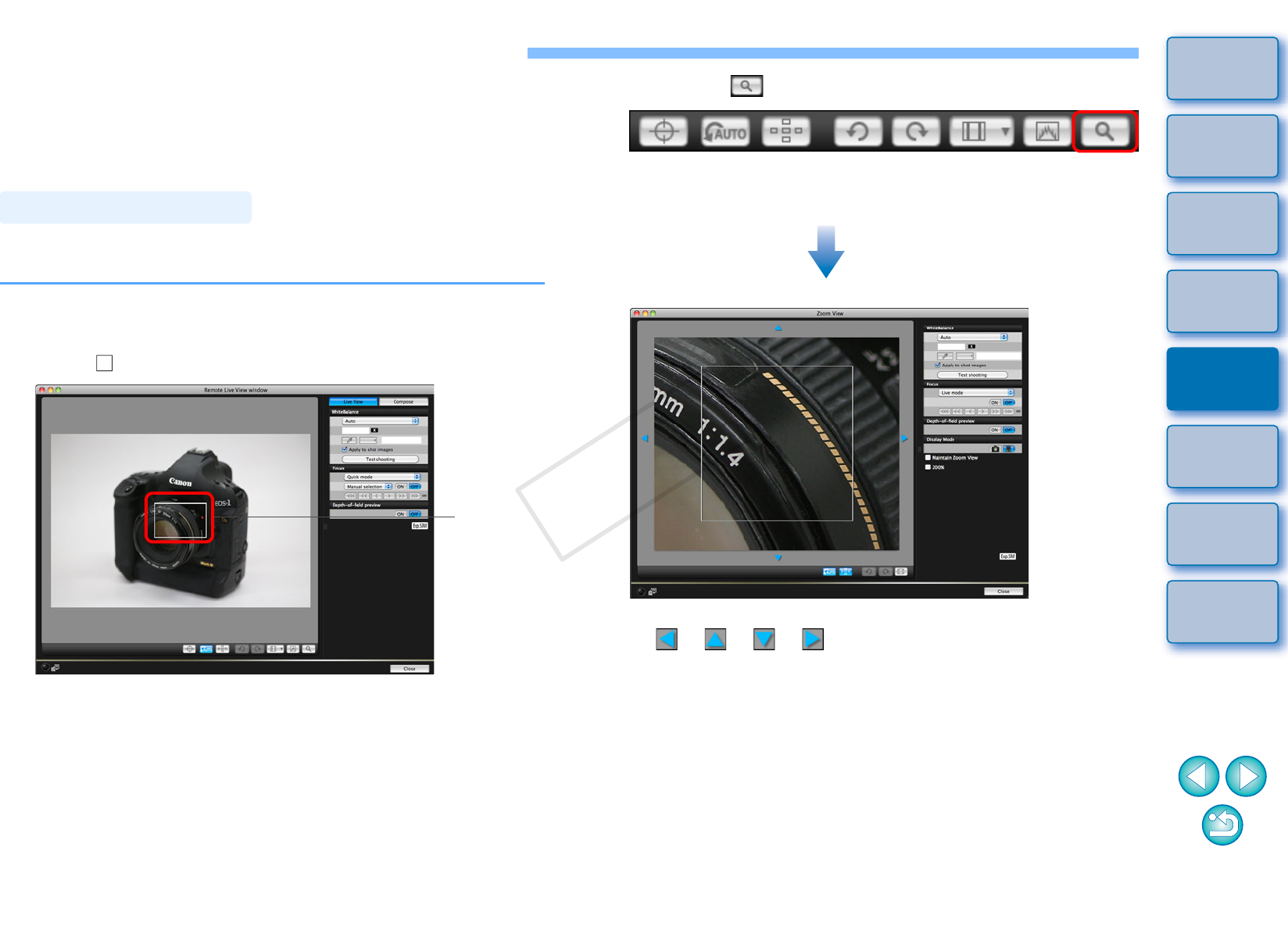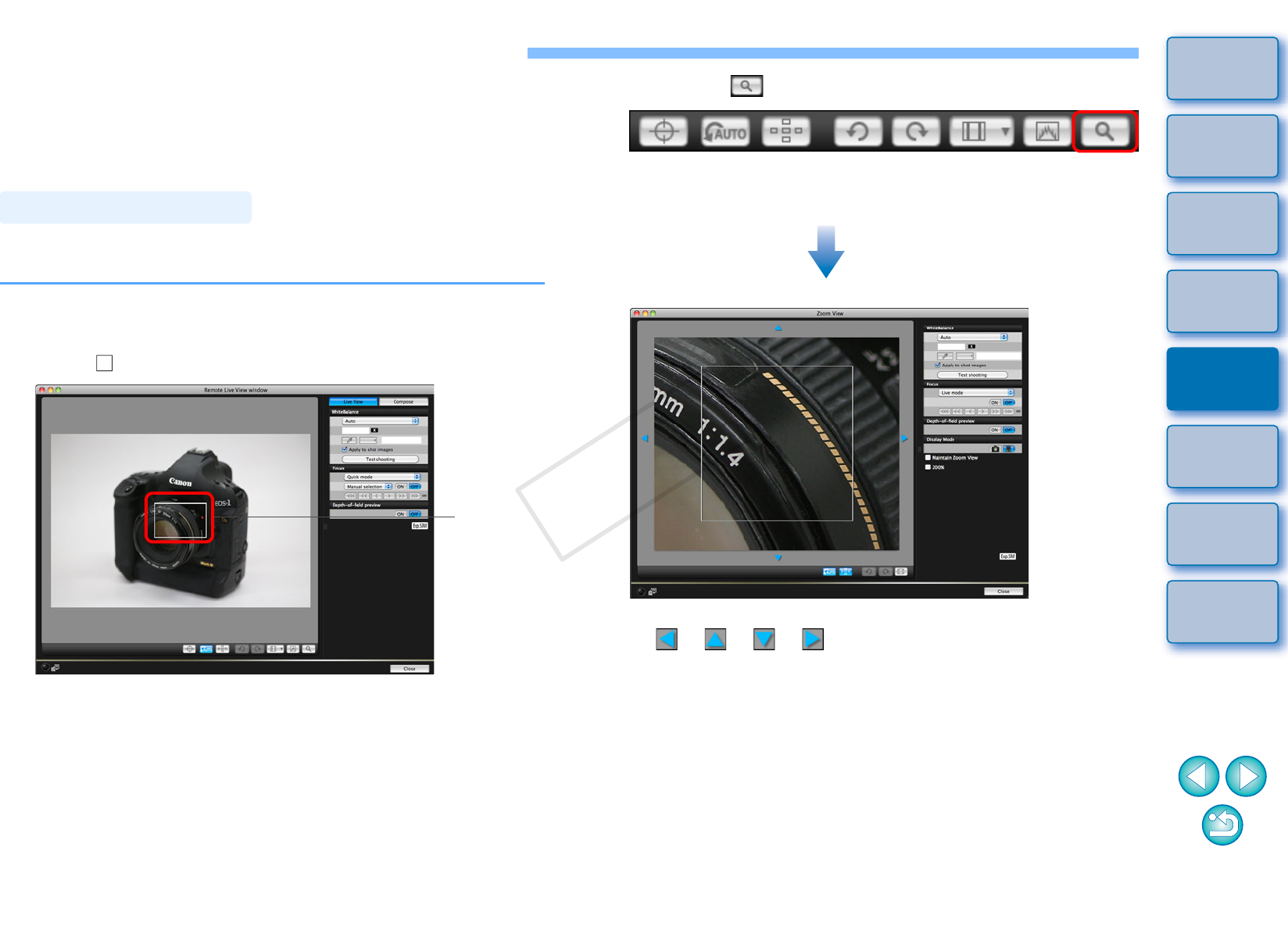
35
1
2
3
4
Introduction
Contents at
a Glance
Downloading
Images
Camera
Settings
Remote
Shooting
Reference
Preferences
Index
Remote Live View Window Functions
These pages explain the functions available in the [Remote Live View
window], including checking the camera settings and focusing while
viewing your subject on the computer screen.
See also the list of [Remote Live View window] functions at the end of
this manual (p.95, p.96).
You can focus manually while viewing the enlarged image in the
[Remote Live View window].
1
Set the lens’s focus mode switch to < AF >.
2
Drag [ ] to the section you want to enlarge.
3
Click the [ ] button.
The section you selected in step 1 is displayed enlarged at 100%
(actual pixel size) in the [Zoom View] window.
To move the display position in the [Zoom View] window, click on
[ ], [ ], [ ], [ ]. You can also move the display position
by dragging the window.
You can checkmark [Maintain Zoom View] to maintain display of
the [Zoom View] window.
You can also double-click the section you want to enlarge in step
1 to display an enlarged view at 100% (actual pixel size) in the
[Zoom View] window.
Double-click an image in the [Zoom View] window to return to the
[Remote Live View window].
You can checkmark [200%] to view the section enlarged to
200%.