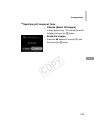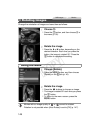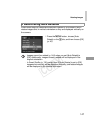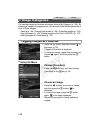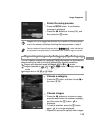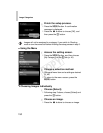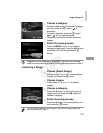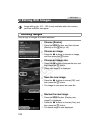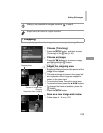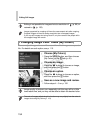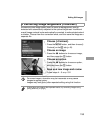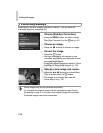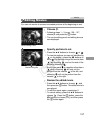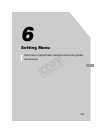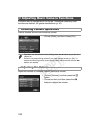Editing Still Images
153
You can specify a portion of an image to save as a separate image file.
Choose [Trimming].
z Press the n button, and then choose
[Trimming] on the 1 tab (p. 40).
Choose an image.
z Press the qr buttons to choose an image,
and then press the m button.
Adjust the cropping area.
X A frame is displayed around the portion of the
image to be cropped.
X The original image is shown in the upper left,
and a preview of the image as cropped is
shown in the lower right.
z To resize the frame, move the zoom lever.
z
To move the frame, press the
opqr
buttons.
z To change the frame orientation, press the
m button.
z Press the n button.
Save as a new image and review.
z Follow steps 4 – 5 on p. 152.
• Editing is not possible for images saved as in step 3.
• Images cannot be resized to a higher resolution.
Cropping
Cropping Area
Preview of Image After
Cropping
Resolution After Cropping
COPY