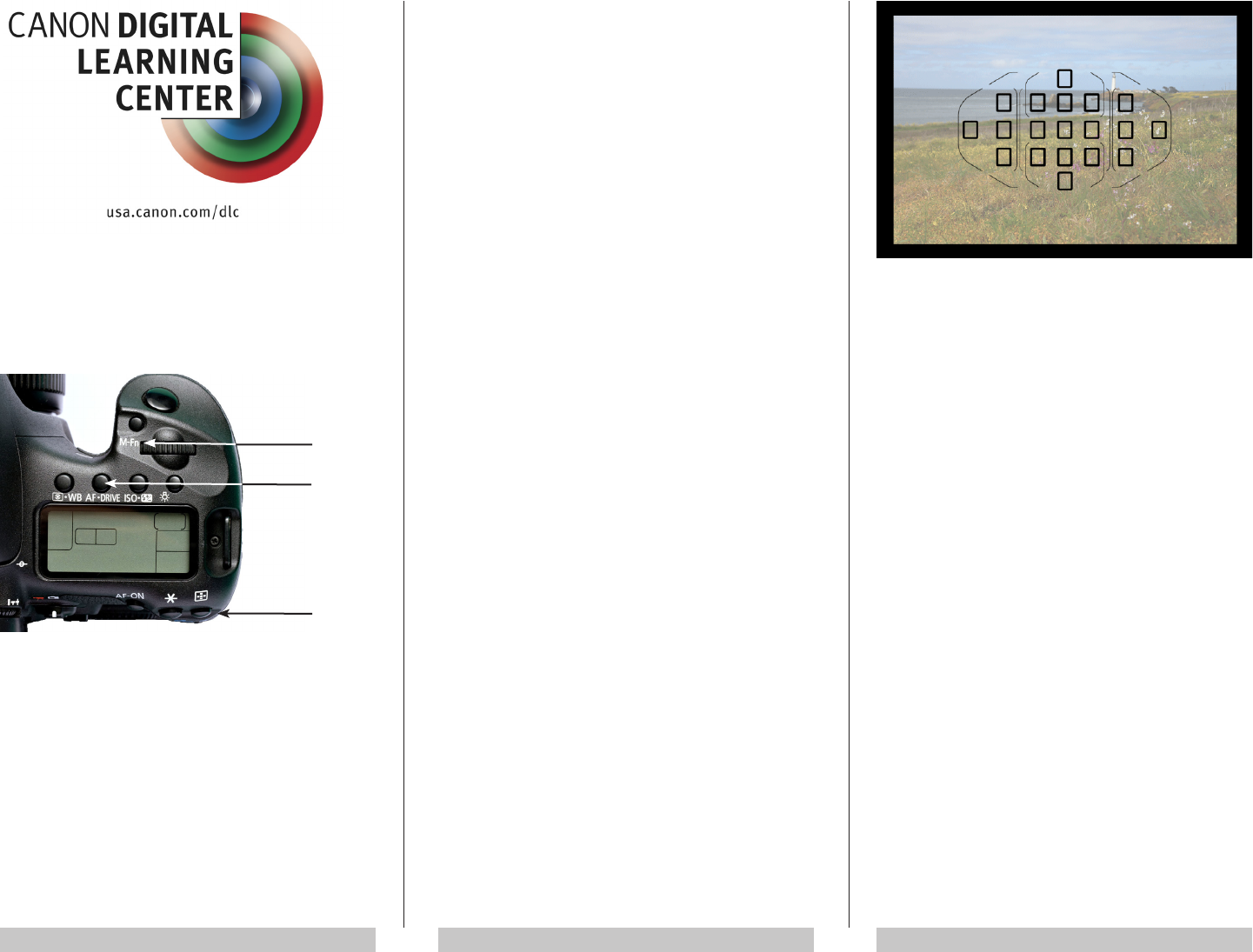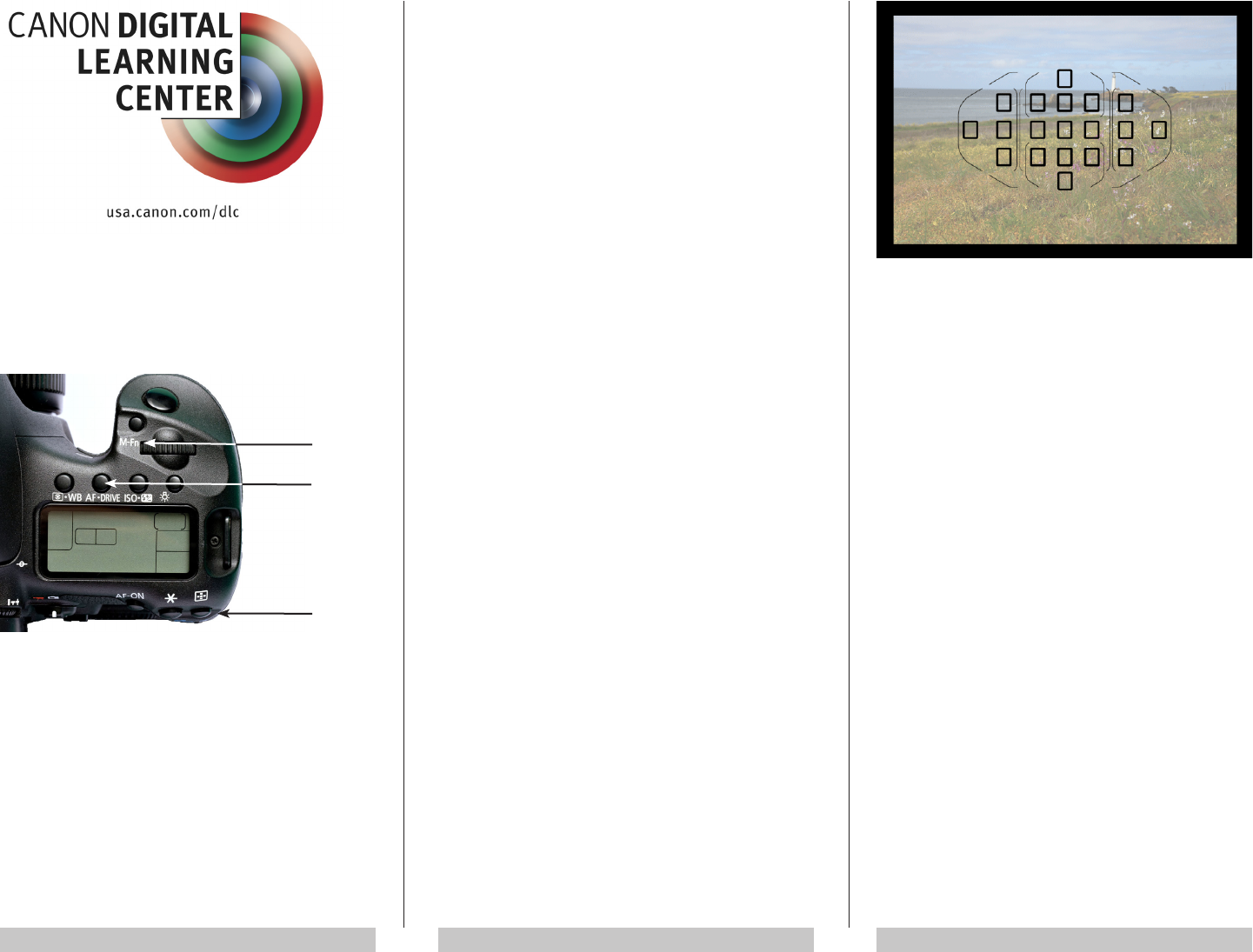
QuickGuide to EOS 7D
Autofocus Modes
1 2 3
This QuickGuide provides the information you will need
to take full advantage of the Canon EOS 7D’s versatile
19-point autofocus system, ve AF-point selection modes,
and three AF shooting modes. The EOS 7D is adaptable to
practically any shooting style and subject while providing
you with full control and continuous feedback. The more
familiar you are with its capabilities, the better your ability to
apply them to your needs and subject matter.
These instructions assume you are familiar with the
location of basic controls such as the Main Dial on the front
of the camera, immediately behind the shutter button, and
the Quick Control Dial, Set Button (in the center of the
Quick Control Dial) and Multi-controller on the back. We
also assume you will be using a Canon EF-compatible lens
with the AF/MF switch set to AF. The additional AF-specic
controls you will also need to be familiar with include the:
Multi-function (M-Fn) Button
AF· Drive Button
AF Point Selection Button
AF SHOOTING MODE OPTIONS
One Shot AF
In this mode the AF system is set to focus on a stationary
object. Once the system has conrmed sharp focus, a half-
press on the shutter button will lock focus. You can then
re-compose (if you wish) before you release the shutter.
AI Servo AF
In this mode the AF system is set to detect a moving
subject, focus on it, and maintain focus as you release
the shutter. This mode is ideal for subjects moving in
three-dimensional space; that is, toward or away from the
camera.
AI Focus AF
The AF system will automatically choose between One
Shot AF or AI Servo AF based on whether it perceives the
subject to be still or in motion. Keep in mind, however, that
because AI Focus may not always be able to discriminate
between subject and camera motion, you will have more
predictable results if you choose One Shot AF for stationary
subjects or AI Servo AF for subjects in motion.
Also note that automatic AF point selection and the
viewnder display will function differently depending on
whether the EOS 7D is set to One Shot or AI Servo AF. We
will highlight these differences throughout this QuickGuide.
AF Mode Selection
To select an AF mode, press the AF· Drive Button, then
turn the Main Dial until the mode of your choice appears
on the LCD panel on top of the camera.
AF POINT SELECTION OPTIONS
Automatic AF Point Selection (Default Mode)
In this mode all 19 AF points are active. You'll see a thin
border around the entire AF point area, which indicates
that Automatic AF point selection is active. In One-Shot
AF Mode, the 7D will focus on the closest subject with
adequate detail. The point(s) being used will appear on-
screen.
If you are in AI Servo AF Mode you can pre-select any
of the 19 AF points to use as the starting point to begin
tracking your subject. If the subject moves away from that
point, the camera will automatically select new points and
continue to maintain focus. The new points will appear in
the nder so you always know what the camera is doing.
To pick a starting AF point in Servo AF Mode, rst press
the rear AF Point Selection Button , then use either the
Main Dial, Quick Control Dial or Multi-controller to move
the red highlight in the viewnder to the starting point of
your choice.
Best for: Candids and other non-moving subjects where
you want to quickly focus on whatever is closest to the
camera, or single moving subjects that you expect will
move across the composition as you continue to shoot.
Not recommended for: Situations where you need precise
control over the point of focus.
Zone AF Point Selection
Zone AF works the same way as Automatic AF point
selection except that it restricts the AF points to a small
cluster (zone) you have pre-selected. Within this zone the
system will focus on the closest subject with adequate
detail, even if you're in Servo AF Mode.
You can select from one of ve zones: the nine-point
cluster in the center of the viewnder or a four-point
triangular cluster to the left, right, above, or below the
center. Whichever zone you select, its size and location are
xed. Within the zone you select, the camera will function
just as it would if all 19 points were active.