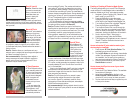4 5 6
Zone AF (cont'd)
Best for: Situations where
you want to concentrate
focus on the area of the
viewnder where you
expect to place your
primary subject.
Not recommended for: Situations where you need more
precise control over the point of focus; specically, where
multiple focus points may cause the camera to focus closer
than you wish.
Manual AF Point
Manual AF point selection
allows you to pick any
one of the 19 AF points
to be active, with the rest
inactive. This forces the
camera to focus upon a
small and precise part
of a subject or scene. A single AF point, visible in black
(or illuminated red) clearly indicates where the camera is
looking to focus.
Best for: Selective focus on a small area such as a
subject’s eye or a subject that has a foreground object such
as a fence or archway in front of it.
Not recommended for: Situations where subject or
camera movement will make it difcult to maintain a
specic point of focus. In these situations AF Point
Expansion may be a better option.
AF Point Expansion
AF Point Expansion allows
you to manually select one
AF point to be the primary
point you want to use. As
long as there is adequate
detail, the system will
concentrate focus on
the one point you have
selected.
If for any reason the
system point loses sight
of the subject or can’t
nd sufcient detail, it will
automatically activative
the surrounding AF points. The number and location of
surrounding AF points will vary depending upon which
AF point you manually selected. There is no way to add
or subtract the surrounding AF points.The viewnder will,
however, display the expanded points: During selection and
shooting your primary AF point will appear as a standard
AF box. The expanded points will have the standard AF
box and a smaller spot AF box within it.
AF Point Expansion will work the same way whether
you’re shooting a stationary subject in One-Shot AF Mode
or tracking a moving subject in AI Servo AF.
Best for: Situations where you want to limit focus to a
specic point but also allow the AF system to automatically
expand that point if it’s unable to achieve focus. This mode
is particularly useful for sports photography and other
moving subjects, especially if you’re concerned that the
single AF point you selected may pick up plain, solid areas
of a player’s uniform, a blank wall, open sky, and so on.
Spot AF Point
As with Manual AF
Point Selection, you
select any one of the
19 AF points to be
the active point of
focus. The difference
is that the AF point is
smaller and more concentrated. This allows you to read
an even smaller area of the subject and focus even more
precisely on one particular element in a scene. When Spot
AF is active, a small secondary box appears inside of your
manually-selected AF point. You will see a “box within a
box” in the viewnder.
Keep in mind that although the AF point size is reduced
as compared to ordinary Manual AF point selection, the
actual area is larger than the inner box. Allow for this fact
when composing and shooting.
Best for: Pin-point focus upon a tiny area of a scene,
particularly when neither the camera nor the subject
are in motion. Spot AF is particularly useful for macro
photography of three-dimensional subjects, where depth-
of-eld can be extremely shallow.
Not recommended for: Moving subjects where it may be
difcult to keep the AF point placed on an area of adequate
contrast and detail.
Enabling or Disabling AF Selection Mode Options
The factory default setting is to have AF Point Expansion
mode and Spot AF mode disabled and not selectable. To
enable or disable any of the AF point selection modes:
1. Navigate to Custom Function III-6 (“Select AF area
selec. mode”) on your EOS 7D.
2. Press the Set Button to move the orange
highlighting from the number “6” at the top right
corner down to the Disable-Enable-Register row.
3. Turn the Quick Control Dial to highlight “Register.”
Press the Set Button to select Register.
4. Turn the Quick Control Dial to scroll through the
options. If an option is un-checked, press the Set
Button to display a checkmark. If an option has a
checkmark, pressing the Set Button will uncheck it.
5. Scroll to the word “Apply.” When Apply is
highlighted in orange, press the Set Button.
6. The highlighting will immediately move to the word
“Enable.” Press the Set Button one last time to
lock-in your choices.
How to activate the AF point selection mode of your
choice using the viewnder:
1. Press the rear AF Point Selection Button. The
available focus points will illuminate.
2. Tap the M.Fn Button to cycle through the available
modes. They will appear in green at the bottom of
the viewnder. You will see only the modes you
have previously enabled via Custom Function III-6.
3. When you see the mode of your choice, tap the
Shutter Button to select it.
How to choose the AF point or zone of your choice
using the viewnder:
1. Press the AF Point Selection Button. The available
focus points will illuminate.
2. Using either the Main Dial on the front or the
Quick Controller or Multi-controller on the rear,
move the AF point (or zone) to where you want it.
3. Tap the shutter button half-way to register the point
or zone you’ve chosen.