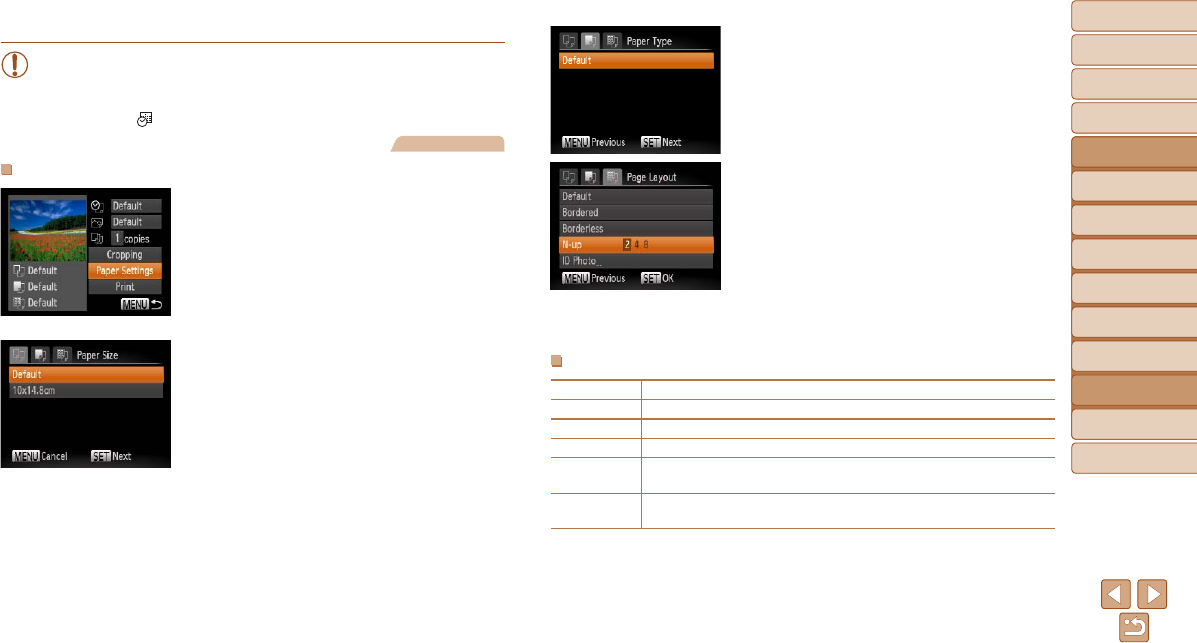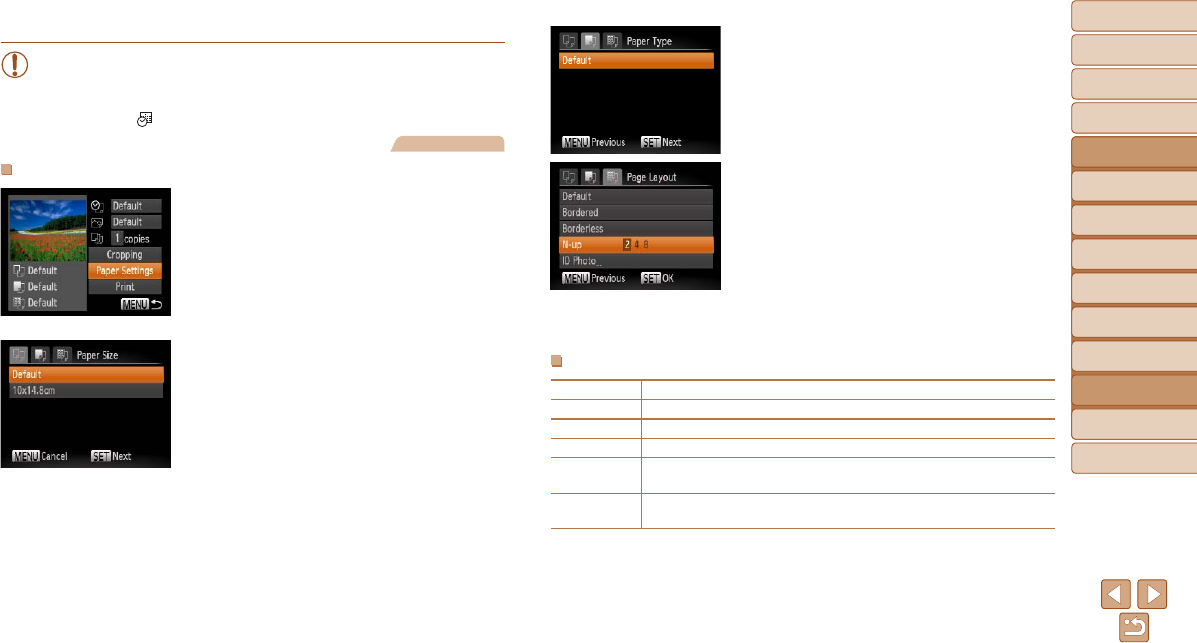
95
1
2
3
4
5
6
7
8
Cover
Preliminary Notes
and Legal Information
Contents: Basic
Operations
Advanced Guide
Camera Basics
Smart Auto
Mode
Other Shooting
Modes
Playback Mode
Setting Menu
Accessories
Appendix
Index
Basic Guide
P Mode
•Cropping may not be possible at small image sizes, or at some
aspect ratios.
•Dates may not be printed correctly if you crop images shot with
[Date Stamp ] selected.
Still Images
Choosing Paper Size and Layout Before Printing
1 Choose [Paper Settings].
Afterfollowingstep1in“ConguringPrint
Settings” (=
94) to access the printing
screen, choose [Paper Settings] and
press the <m> button.
2 Choose a paper size.
Press the <o><p> buttons to choose an
option, and then press the <m> button.
3 Choose a type of paper.
Press the <o><p> buttons to choose an
option, and then press the <m> button.
4 Choose a layout.
Press the <o><p> buttons to choose
an option.
When choosing [N-up], press the
<q><r> buttons to specify the number of
images per sheet.
Press the <m> button.
5 Print the image.
Available Layout Options
Default Matches current printer settings.
Bordered Prints with blank space around the image.
Borderless Borderless, edge-to-edge printing.
N-up Choose how many images to print per sheet.
ID Photo
Printsimagesforidenticationpurposes.
Only available for images with a resolution of L.
Fixed Size
Choose the print size.
Choose from 3.5 x 5 in., postcard, or wide-format prints.