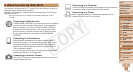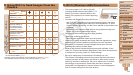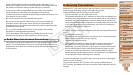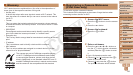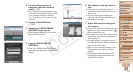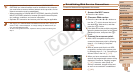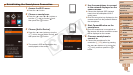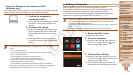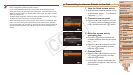1
2
3
4
5
6
7
8
9
10
11
Cover
Preliminary Notes
and Legal Information
Contents: Basic
Operations
Advanced Guide
Camera Basics
Using GPS
Function
Auto Mode/
Hybrid Auto Mode
Other Shooting
Modes
Tv, Av, and M
Mode
Playback Mode
Wi-Fi Functions
Setting Menu
Accessories
Appendix
Index
Basic Guide
P Mode
130
Connecting to a Smartphone
When establishing a Wi-Fi connection with a smartphone, you can either
use the camera as an access point or use another access point.
Follow these instructions when using the camera as an access point. When
using another access point, see “Connecting to Access Points in the List”
(=
137).
Installing CameraWindow on a Smartphone
Beforeconnectingyourcameratoasmartphone,rstinstallthefree
dedicated application, CameraWindow, on your smartphone.
1 Connect the smartphone to a
network.
2 Install CameraWindow.
For an iPhone, iPad, or iPod touch,
download and install CameraWindow
from the Mac App Store.
For an Android device, download and
install CameraWindow from Google Play.
3
Register the smartphone name.
On the smartphone, start CameraWindow
and enter a name for the smartphone that
will be displayed on the camera.
• For details on this application (supported smartphones and included functions),
refer to the Canon website.
•When you are in the vicinity of an access point that you have
previously connected to, the camera will automatically connect
to it in step 2. To change access points, select [Switch Network]
from the screen that will be displayed when the connection is
being established, and follow steps 4 – 5 in “Adding a Computer”
(=
136).
• After you have accessed the Wi-Fi menu once, you can access it again by
pressing the <o>button.Therecenttargetdeviceislistedrst,soyoucan
easily connect again by pressing the <o><p> buttons to choose it. To add
a new device, display the device selection screen by pressing the <q><r>
buttons,andthencongurethesetting.Ifyouprefernottodisplayrecent
target devices, press the <n> button, and on the [3] tab, choose [Wi-Fi
Settings]►[TargetHistory]►[Off].
C OPY