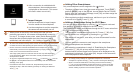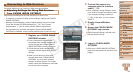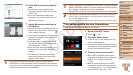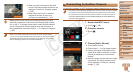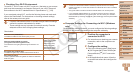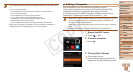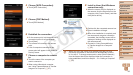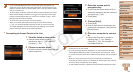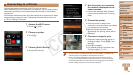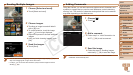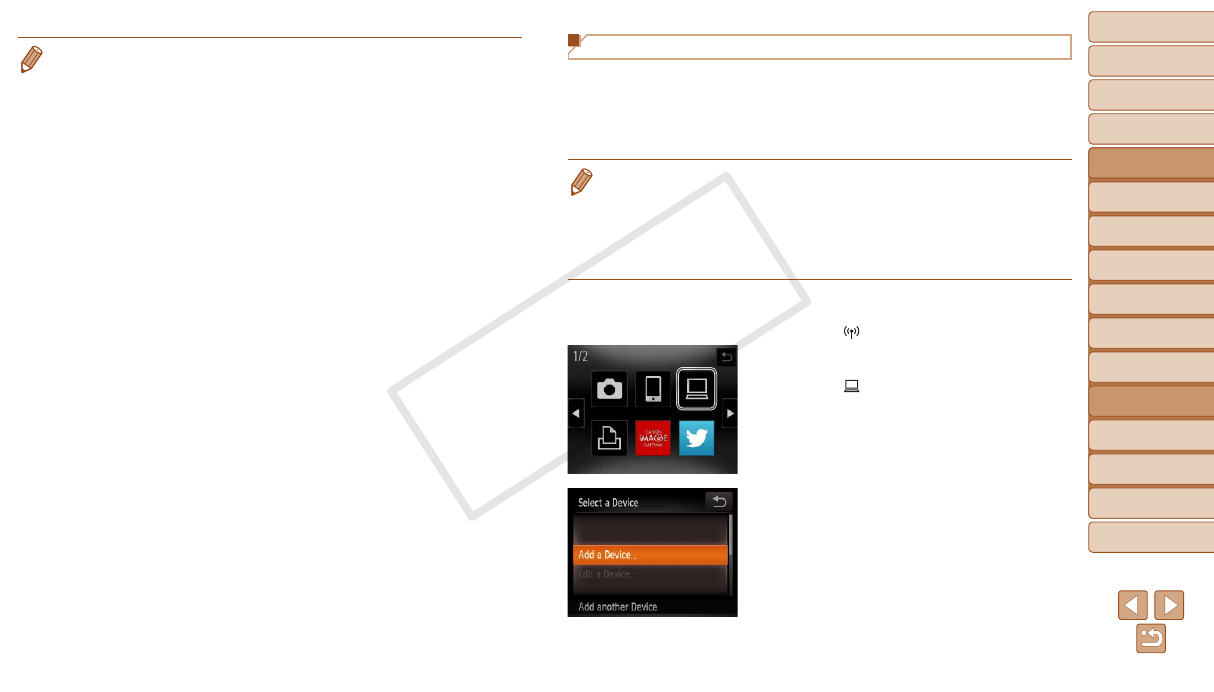
94
1
2
3
4
5
6
8
9
10
Cover
Preliminary Notes and
Legal Information
Contents: Basic
Operations
Camera Basics
Creative Shot
Mode
Auto Mode/
Hybrid Auto Mode
Other Shooting
Modes
Playback Mode
Setting Menu
Accessories
Appendix
Index
Basic Guide
P Mode
7
Advanced Guide
Wi-Fi Functions
• ThefollowingWindowssettingsareconguredwhenyouruntheutilityinstep
2.
- Turn on media streaming.
ThiswillenablethecameratondthecomputertoaccessviaWi-Fi.
- Turn on network discovery.
Thiswillenablethecomputertondthecamera.
- Turn on ICMP (Internet Control Message Protocol).
This allows you to check the network connection status.
- Enable Universal Plug & Play (UPnP).
This will enable network devices to detect each other automatically.
• Some security software may prevent you from completing the settings as
described here. Check the settings of your security software.
Adding a Computer
Add a computer to your list of devices to connect to via Wi-Fi.
Follow these instructions when using a Wi-Fi Protected Setup (WPS)
compatible access point to establish a push-button connection.
If your access point is not WPS-compatible, establish a connection as
described in “Connecting to Access Points in the List” (=
96).
• WPS makes it easy to complete settings when connecting devices over Wi-Fi.
YoucanuseeitherPushButtonCongurationMethodorPINMethodfor
settings on a WPS supported device.
• Refer to the user guide provided with your access point to check if it supports
WPS.
• Be sure to also read the user guide included with your access point.
1 Access the Wi-Fi menu.
Touch [ ] (=
88).
2 Choose a computer.
Touch [ ].
3 Choose [Add a Device].
Touch [Add a Device].
A list of detected access points will be
displayed in the [Select Network] screen.
C OPY