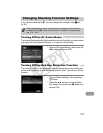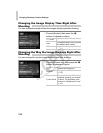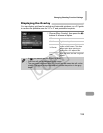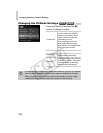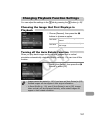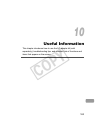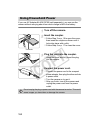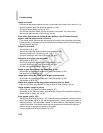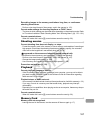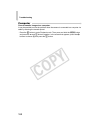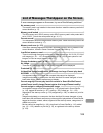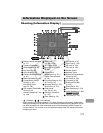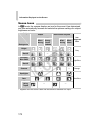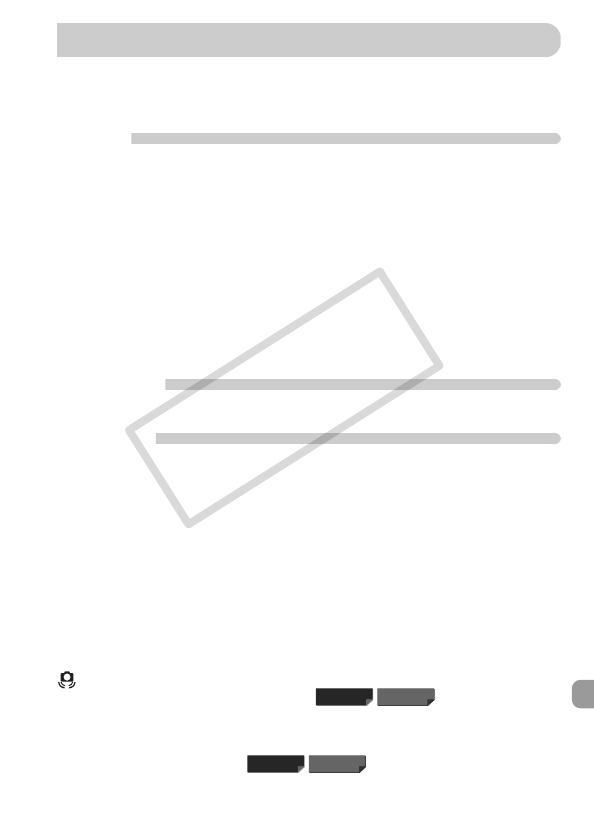
165
If you think there is a problem with the camera, first check the following. If the
items below do not solve your problem, contact a Canon Customer Support
Help Desk as listed on the included customer support list.
Power
You pressed the power button, but nothing happened.
• Confirm that the battery is the correct type, and is not depleted (p. 15).
• Confirm that the battery is properly inserted (p. 16).
• Confirm that the memory card/battery cover is securely closed (p. 17).
• If the battery terminals are dirty, battery performance will decrease. Clean the terminals
with a cotton swab and re-insert the battery several times.
Battery is consumed quickly.
• Battery performance decreases at low temperatures. Warm the battery, for example, by
placing it in your pocket with the terminal cover on.
Lens will not retract.
• Do not open the memory card/battery cover while the power is on. After closing the
memory card/battery cover, turn the power on then back off (p. 17).
TV output
Image is distorted or not showing on TV (p. 121).
Shooting
Cannot shoot.
• Set the mode dial to a Shooting mode (p. 44).
• When in Playback mode (p. 21), press the shutter button halfway (p. 23).
Screen does not display properly in dark places (p. 47).
Screen does not display properly while shooting.
Please note, the following will not be recorded in still images, but will be recorded in movies.
• When the camera is subjected to powerful light sources, the display may darken.
• When shooting under fluorescent or LED lighting, the screen may flicker.
• When shooting bright light sources, a bar of light (purplish red) may appear on the
screen.
A flashing h appears on the screen and the shot cannot be taken even
though the shutter button was pressed fully (p. 26).
appears when the shutter button is pressed halfway (p. 56).
• Set the [IS mode] to [Continuous] (p. 160).
• Set the flash to h (p. 85).
• Increase the ISO speed (p. 87).
• Attach the camera to a tripod. Additionally, you should set the [IS Mode] to [Off] when
shooting with a tripod (p. 160).
Troubleshooting
A3300 IS
A3200 IS
A3300 IS
A3200 IS
COPY