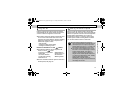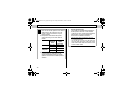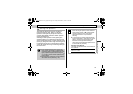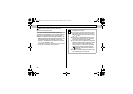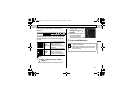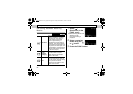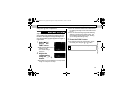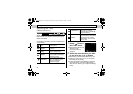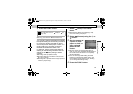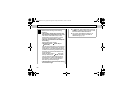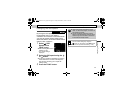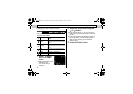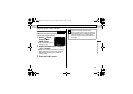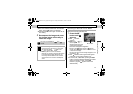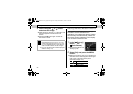85
Shooting – Advanced Functions
Advanced Functions
3 Press the FUNC. button.
Setting a Custom White Balance
You can set a custom white balance to obtain
the optimal setting for the shooting conditions
by having the camera evaluate an object,
such as a piece of white paper or cloth, or a
photo-quality gray card that you wish to
establish as the standard white color.
In particular, take a custom white balance
reading for the following situations that are
difficult for the (Auto) setting to detect
correctly.
zShooting close-ups (Macro mode)
zShooting subjects of monotone color (such as
sky, sea, or forest)
zShooting with a peculiar source of light (such as
a mercury-vapor lamp)
The white balance cannot be adjusted when
the photo effect is set to (Sepia) or (B/
W) (p. 88).
1 Select *(Auto) in the FUNC.
menu.
z See Selecting Menus and Settings (p. 66).
* The current setting is displayed.
2 Select (Custom) using the or
button.
3 Aim the camera at
a piece of white
paper or cloth, or
gray card and
press the SET
button.
z Aim the camera so that the white paper or
cloth, or gray card, completely fills the frame at
the center of the LCD monitor or completely
fills the viewfinder.
z You can shoot right after setting the white
balance by pressing the shutter button. The
menu displays again after the shot, allowing
you to change the settings easily.
4 Press the FUNC. button.
EC156&157CUG_Eng.book Page 85 Friday, December 17, 2004 3:32 PM