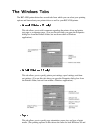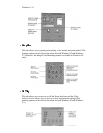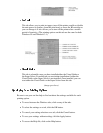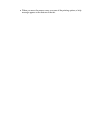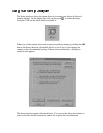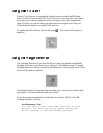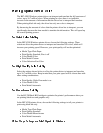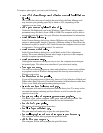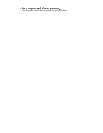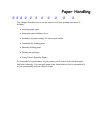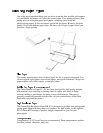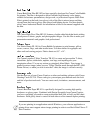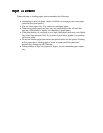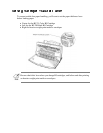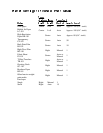To improve print speed, you can try the following:
This avoids the extra step of sending the print file to the Print Manager and
may increase your printing speed by as much as 25%, depending on the
computer you are using.
Under the 386 Enhanced icon in the Windows Control Panel, add or create a
permanent swap file that is from 4 MB to 9 MB. The computer will be able to
prepare the print file faster. See your Windows documentation for instructions.
In the Custom Settings dialog box, choose Diffusion only when printing final
output or photographic images. Choosing a Halftone setting of Fine allows the
documents to print as much as 20% faster because the computer does not need
to compute to "best possible position" for each dot.
In the Custom Settings dialog box, avoid Match as the Color Adjustment
setting. The screen matching feature takes longer to process in the computer
because it requires special information.
Although the automatic settings are easy to use, the computer must interpret
the printed page. This takes more time than if you select each setting.
Use only one software program at a time and unload any screen saving utilities
or programs stored in Windows background; this frees up more memory for
Windows processing.
If you will be printing text in black only, choose a Color Selection of Black and
White rather than Grayscale. Print draft documents in Monochrome rather than
Color, or use Draft print qualitywhen printing in color.
The computer will need to calculate and transmit fewer dots. Too many colors
can make the image confusing and less effective as well as cause the print
speed to slow down.
Use Black, cyan, yellow, magenta, blue, green, and red when possible. The
computer will need to calculate and transfer less dot information.
The printer will need to image fewer dots.
The print head will make only on pass for each printed line.
The computer will be able to prepare the print file faster.
The computer will be able to prepare the print file faster.