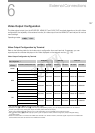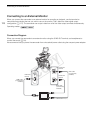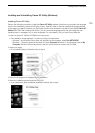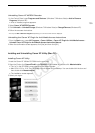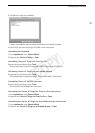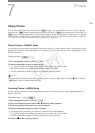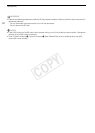Saving Clips to a Computer
134
5 Select the software to install and the destination folder. Then, click [Next].
6 Click [Install].
7 Read the license agreement and click [Yes] to begin the installation.
• If you do not select [Yes], you cannot install the software.
• When the installation has completed, [Installation has completed successfully.] appears.
• You can click [Cancel] to cancel the operation.
8 Click [Next] and then click [Finish].
9 Remove the CD-ROM from the computer.
Uninstalling Canon XF Utility
1From the Start menu, select All Programs > Canon Utilities > Canon XF Utility > Uninstall Canon XF
Utility.
• A confirmation screen appears.
2 Click [Yes] to begin the uninstalling the software.
• When the software has been uninstalled, [The software has been successfully uninstalled] appears.
3 Click [OK].
Uninstalling Canon XF Plugin for Avid Media Access
1 In the Control Panel, open Programs and Features* (Windows 7/Windows Vista) or Add or Remove
Programs (Windows XP).
• A list of installed programs appears.
2 Select Canon XF Plugin for Avid Media Access.
3 Click Uninstall or Uninstall/Change (Windows 7/Windows Vista) or Change/Remove (Windows XP).
4 Follow the onscreen instructions.
*This may be Add or Remove Programs depending on how the Control Panel is displayed.
COPY