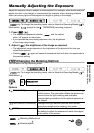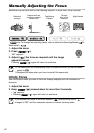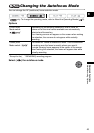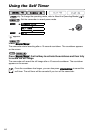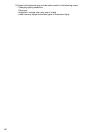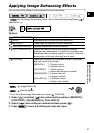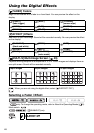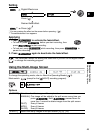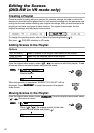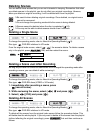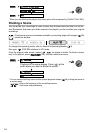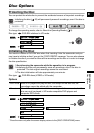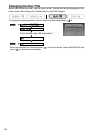49
Advanced Functions
More Recording Options
E
Setting
* You can preview the effect on the screen before pressing ( ).
** The selected effect icon appears.
Applying
1. Press to activate the fader/effect.
• To fade in, press before you start recording, then
press to start recording.
• To fade out, press while recording, then press to
pause the recording.
2. Press again to deactivate the fader/effect.
The camcorder retains the setting last used even if you turn off the digital effects
or change the recording program.
Using the Multi-Image Screen
To change the operating mode, refer to
About the Operating Modes
(9).
Mode switch: (except for the [ NIGHT] recording program).
Options
Digital Effects icon
FADER / EFFECT
Press ( )
Desired fader/effect.
**
Press ( )*
( 35)
D.EFFECT OFF
[S.SPEED] Select how fast the images will be captured.
[MANUAL]: One image will be added to the split screen every time you
press . Hold pressed down for
more than 1 second to delete images from the split screen.
[FAST]: Every 4 frames
[MOD.]: Every 6 frames
[SLOW]: Every 8 frames
[S.SPLIT] Select how many images in the split screen: [4], [9], [16].
FUNC.
FUNC.
D.EFFECTS
D.EFFECTS
Start/Stop
D.EFFECTS Start/Stop
D.EFFECTS
D.EFFECTS D.EFFECTS