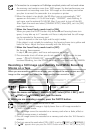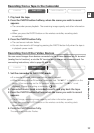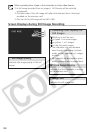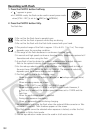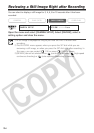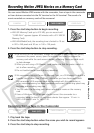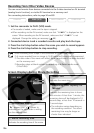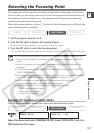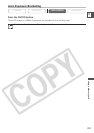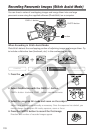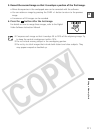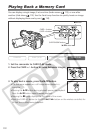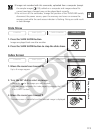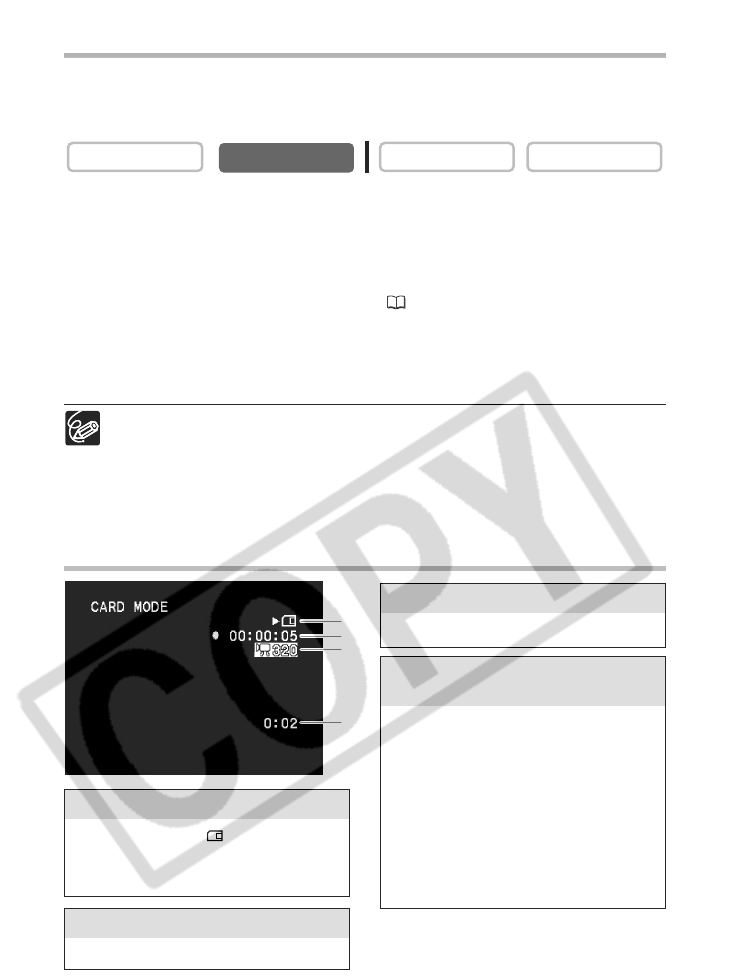
106
Screen Displays during Movie Recording
q Card Access Display
w Movie recording time
e Image Size
r Remaining Card Capacity for
Movies
Recording from Other Video Devices
You can record movies from devices connected via the S-video terminal or AV terminal
(analog line-in function), or via the DV terminal on a memory card.
For connecting instructions, refer to page 34 and 83.
1. Set the camcorder to PLAY (VCR) mode.
• If a cassette is loaded, make sure the tape is stopped.
• When recording via the AV terminal, make sure that “AV\DV” is displayed on the
screen. When recording via the DV terminal, make sure that “AV\DV” is not
displayed. Change the setting as necessary ( 88).
2. Connected device: Load a recorded cassette and play back the tape.
3. Press the start/stop button when the scene you wish to record appears.
4. Press the start/stop button to stop recording.
When recording from a tape in the camcorder or other video devices:
❍ A movie recorded from an image in 16:9 format will be vertically compressed.
❍ The data code of the movie will reflect the date and time it has been recorded
on the memory card.
❍ Recording stops at blank sections or recordings in different audio mode
(12bit/16bit).
CARD PLAY
CARD CAMERA
PLAY (VCR)
CAMERA
“e“ appears and “ “ moves to
indicate that the camcorder is writing
on the memory card.
Indicates the recording time of the movie.
Indicates the movie size.
Indicates the remaining time in hours
and minutes. At less than 1 minute, the
remaining time will be displayed in 10
second-steps, at less than 10 seconds in
1 second-steps.
• The indication varies depending on
the recording condition. The actual
remaining time may be longer or
shorter than indicated.
q
w
e
r