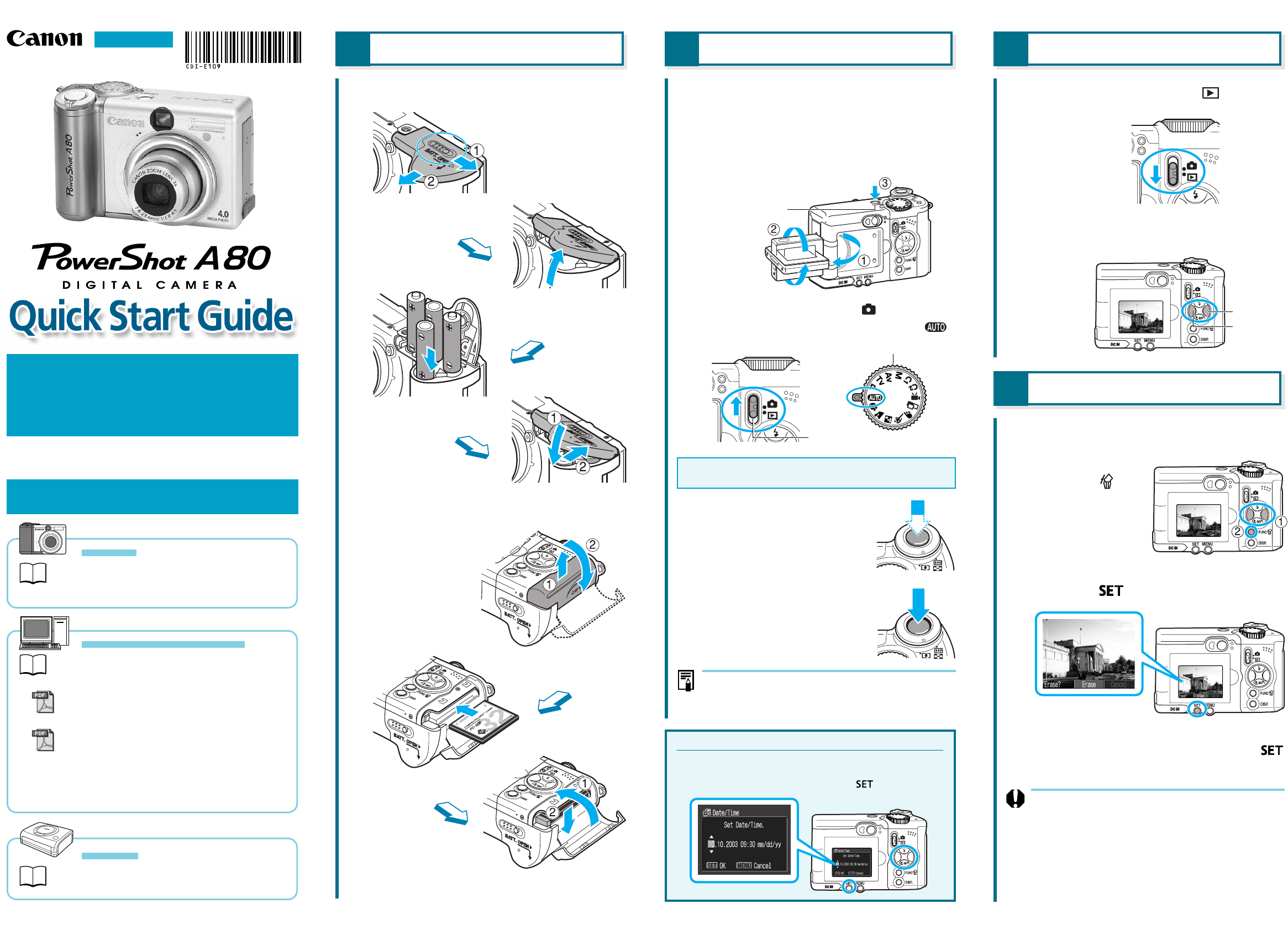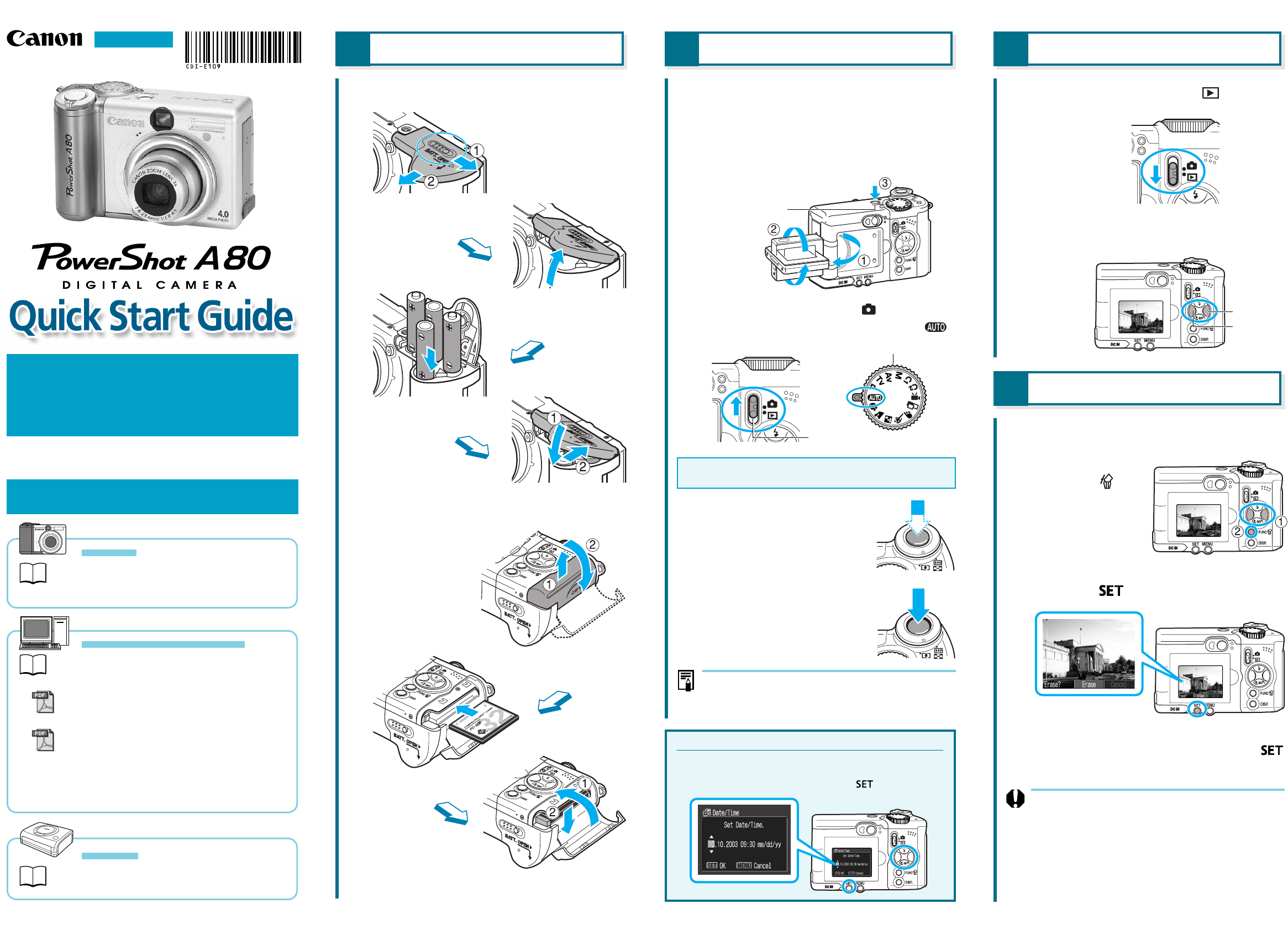
This guide explains the required operations the
first time the camera is used, and how to
connect to a computer. For usage precautions
and detailed instructions, please refer to the
manuals listed below.
CDI-E109-010 xxxxCHxx © 2003 CANON INC. PRINTED IN JAPAN
Do not connect the camera to the computer before
the software is installed.
Camera
Camera User Guide
Handling precautions and detailed operations for the
camera
Computers and Software
Software Starter Guide
Basic software operations
ZoomBrowser EX Software User Guide
(Windows®)
ImageBrowser Software User Guide
(Macintosh)
These PDF format manuals contain detailed software
operations, and are available on the Canon website.
Please download them from the following URL:
http://web.canon.jp/Imaging/information-e.html
Printers
Direct Printer User Guide
Detailed printer operations
1 Preparing the Camera
1.
Install the batteries.
Slide the cover lock.
Open the battery
cover.
Insert the batteries.
Close the cover.
2.
Install the CF card.
Open the CF card
slot cover.
Insert the CF card.
Close the CF card
slot cover.
2 Shooting
1.
Open the LCD monitor as shown,
and tilt it 180 degrees toward the
lens. Then fold it back against the
camera body.
Turn the power on.
2.
Slide the mode switch to (Shooting)
and turn the shooting mode dial to
.
The first time you use the camera, set the date and time.
See "Set the date and time" below.
3.
Focus.
Press the shutter button
halfway. The camera beeps
twice when the subject is in
focus.
4.
Shoot.
Press the shutter button all
the way. You will hear the
sound of the shutter close
when the shot is complete.
Basic Shooting Operations
For an overview of basic shooting operations, see
"Overview" on the reverse side.
Set the date and time.
Use the left or right button to select items, and use the up or
down button to change the value.
To put the settings into effect, press the button.
Mode Switch
Shooting Mode Dial
Right Button
Left Button
Continued on the reverse side.
ENGLISH
3 Reviewing an Image
1.
Slide the mode switch to
(Playback).
2.
Use the left or right button to display
an image.
4 Erasing an Image
1.
Select the image you wish to erase
using the left or right button.
2.
Press the
button.
3.
Check that [Erase] is selected and
press the
button.
To exit instead of erasing, select [Cancel]
using the left or right button and press the
button.
Please note that erased images cannot be recovered.
Exercise caution before erasing a file.
ON/OFF Button