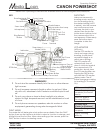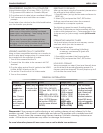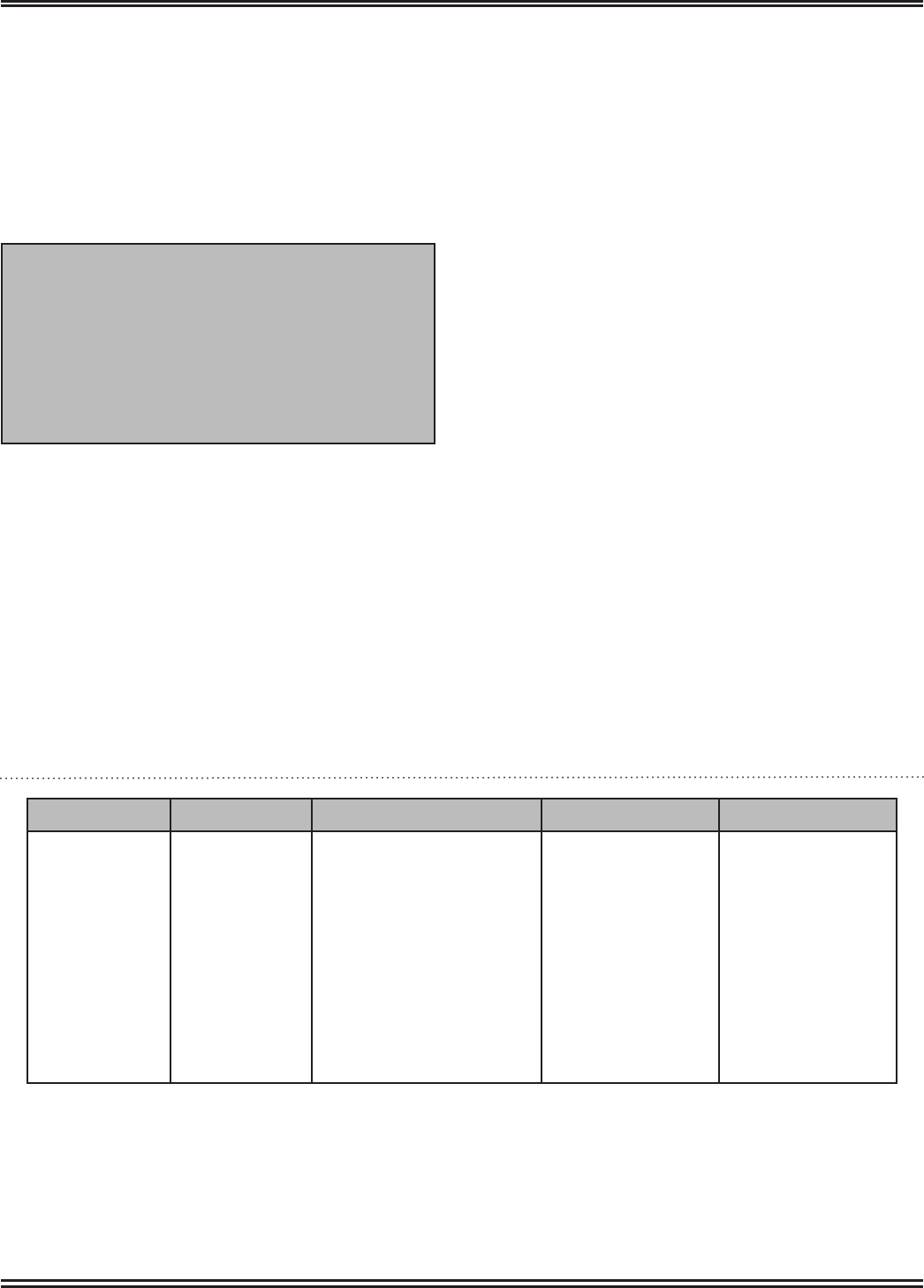
3
CANON POWERSHOT MEDIA LOAN
TRANSFERRING IMAGES TO A COMPUTER
(Using Windows Vista, XP or Mac OSX (v 10.3/10.4)
1. Plug camera USB cable into Camera USB port
2. Plug other end of cable into an available USB port
3. Turn camera on and wait follow on-screen
prompts
It may take a few minutes for the initial install before
you can transfer your photos.
DISCONNECTING THE CAMERA
Make sure no information is being transferred
(green light is not ashing). Then unplug the usb
cable and turn off the camera.
Please note: For some older versions of Mac
OS you must unmount the camera drive by
dragging it to the trash bin before disconnecting
the USB cable or turning the camera off.
VIEWING IMAGES ON A TV MONITOR
Using a video-compatible television as a monitor to
shoot or play back images when it is connected to
the camera with the supplied AV cable.
1. Turn off the camera and the TV
2. Connect the AV cable to the camera's AV OUT
terminal
3. Plug the other ends of the AV cable to the VIDEO
IN and AUDIO IN jacks on the TV
4. Tun on the TV and switch it to Video mode.
5. Turn on the camera
RESETTING TO DEFAULTS
After you're done using the Powershot, please return
the settings to their default values.
1. Press the Menu (set up) button and scroll down to
RESET ALL.
2. Select [OK] and press the FUNC./SET button.
Settings cannot be reset when the camera is
connected to a computer or printer.
The following cannot be reset: Shooting mode,
Date/Time, White balance data recorded with the
custom white balance func., Colors specied in the
[color accent] or [color swap] modes (A530 model
only)
FORMATTING MEMORY CARDS
You should always format a new memory card or
one from which you wish to erase all
images and other data.
Please note: Formatting (initializing)
a memory card erases all (past and
present) data.
1. Press MENU and select the Format option.
2. Select [OK] and press the FUNC./SET button.
LOW LEVEL FORMAT
We recommend you select [Low level format] when
you think that the recording/reading speed of a
memory card has dropped. This may require up to 2
or 3 minutes for some cards.
M
GENERAL INFORMATION
Storage Audio Format Video Image sizes Power
SD (& mul-
timedia for
A550) up to
2GB
Note: Camera
comes w/512
card, please
do not remove
this card.
WAVE, only as
1 minute clips
or with video.
A530: 640 x 480 @ 10
FPS, 320 x 240 @ 20
FPS and 160 x 120 @ 15
FPS.
A550: 640 x 480 @ 30
or 15 FPS, 320 x 240 @
30 or 15 FPS Sequen-
tial motion JPEG AVI
(not the more efcient
MPEG).
2,592 x 1,944 pix-
els native.
2,592 x 1,456
(16:9 cropped)
2,048 x 1,536,
1,600 x 1,200,
640 x 480.
(A550 adds
3072 x 2304 &
3072 x 1728)
Two AA Batter-
ies (four for A95),
Alkaline/recharge-
able. Rated only
90 shots with
alkaline batteries.
Rated 360 shots
with rechargeable.
(140, and 550 for
A550).
Please note: If the camera is malfunctioning or not working, please do not attempt to x the
problem yourself. Take it back to media loan and discuss the problem with a media loan staff
member. Do not clean the camera using thinners, benzine, Synthetic cleaning substances or
water. All the above substances may distort or damage the camera.
For more information please visit www.canon.com or ask for Media Loan assistance.